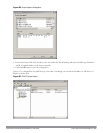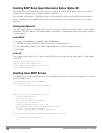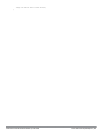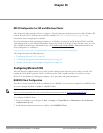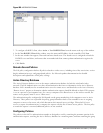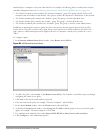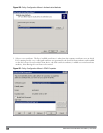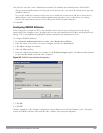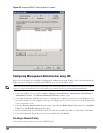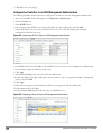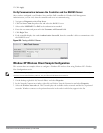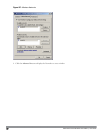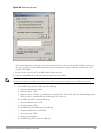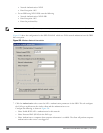10. For PEAP, select the “inner” authentication method. The authentication method shown is MS-CHAPv2.
(Because password authentication is being used on this network, this is the only EAP authentication type that
should be selected.)
You can also enable fast reconnect in this screen. If you enable fast reconnect here and also on client devices,
additional time can be saved when multiple authentications take place (such as when clients are roaming
between APs frequently) because the server will keep the PEAP encrypted tunnel alive.
11. Click OK.
Configuring RADIUS Attributes
In the configuration example for 802.1x, the controller restricts network access privileges based on the group
membership of the computer or user. In order for this to work, the controller must be told to which group the user
belongs. This is accomplished using RADIUS attributes returned by the authentication server.
To configure RADIUS attributes:
1. In the Internet Authentication Service window, select Remote Access Policies.
1. Open the remote access policy you want to configure, and select the Advanced tab.
2. Click Add to configure an attribute.
3. Select the Class attribute.
4. Enter the value for this attribute. For example, for the Wireless-Computers policy, the Class attribute returned
to the controller should contain the value “computer”.
Figure 412: RADIUS class Attribute Configuration
5. Click OK.
6. Click OK.
Another example of a Class attribute configuration is shown below for the “Wireless-Student” policy. This policy
returns the RADIUS attribute Class with the value “student” upon successful completion.
DellPowerConnectW-SeriesArubaOS6.2 | User Guide | 846