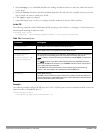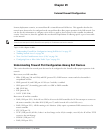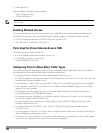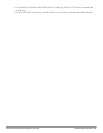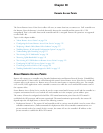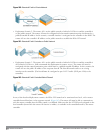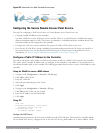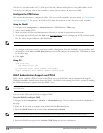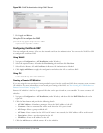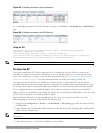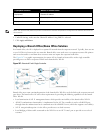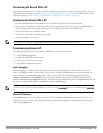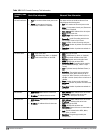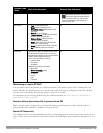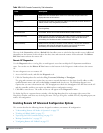Figure 164: CHAP Authentication Using CHAP Secret
5. Click Apply and Reboot.
Using the CLI to configure the CHAP
provision-ap pppoe-chap-secret <KEY>
reprovision ap-name <name>
Configuring Certificate RAP
You can configure the remote AP to use the internal certificate for authentication. You can use the WebUI or CLI
to configure the certificate RAP.
Using WebUI
1. Navigate to Configuration > AP Installation (under Wireless.)
2. Select the required remote AP under the Provisioning tab and then click Provision.
3. Select Yes for Remote AP and Certificate for Remote AP Authentication Method.
4. Click Apply and Reboot to apply the configuration and reboot the AP as certificate RAP.
Using CLI
local-userdb-ap add <mac-address>
Creating a Remote AP Whitelist
If you are using the zero-touch provisioning method to provision the certificate RAP, then you must create a remote
AP whitelist. For more information on zero-touch provisioning of the RAP, see "Provisioning 4G USB Modems on
Remote Access Points" on page 543.
Remote AP whitelist is the list of approved APs that can be provisioned on your controller. To create a remote AP
whitelist:
1. Navigate to Configuration > AP Installation (under Wireless) and then click the RAP Whitelist tab on the
right side.
2. Click the New button and provide the following details:
l AP MAC Address—Mandatory parameter. Enter the MAC address of the AP.
l Username—Enter a username that will be used when the AP is provisioned.
l AP Group—Select a group to add the AP.
l AP Name—Enter a name for the AP. If an AP name is not entered, the MAC address will be used instead.
l Description—Enter a text description for the AP
l IP-Address—Enter an IP address for the AP.
3. Click the Add button to add the remote AP to the whitelist.
DellPowerConnectW-SeriesArubaOS6.2 | User Guide RemoteAccessPoints | 514