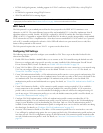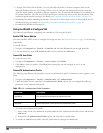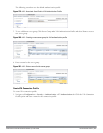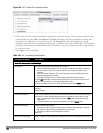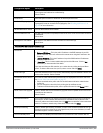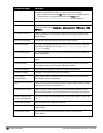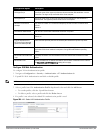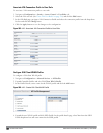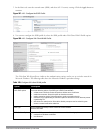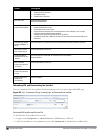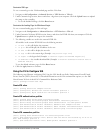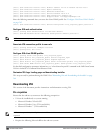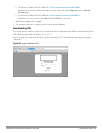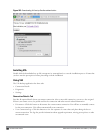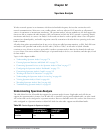5. In the Basic tab, enter the network name (SSID) and select 802.11 security settings. Click the Apply button to
continue.
Figure 187: VIA - Configure the SSID Profile
6. You can now configure the SSID profile by select the SSID profile under VIA Client WLAN Profile option.
Figure 188: VIA - Configure VIA Client WLAN Profile
The VIA client WLAN profile are similar to the authentication settings used to set up a wireless network in
Microsoft Windows. The following table shows the Microsoft Windows equivalent settings:
Option Description
EAP-PEAP options Select the following options, if the EAP type is PEAP (Protected EAP):
l validate-server-certificate: Select this option to validate server certificates.
l enable-fast-reconnect: Select this option to allow fast reconnect.
l enable-quarantine-checks: Select this option to perform quarantine checks.
l disconnect-if-no-cryptobinding-tlv: Select this option to disconnect if server does not present
cryptobinding TLV.
l dont-allow-user-authorization: Select this to disable prompts to user for authorizing new
servers or trusted certification authorities.
EAP Type Select an EAP type used by client to connect to wireless network.
Default: EAP-PEAP
EAP-Certificate Options If you select EAP type as certificate, you can select one of the following options:
l mschapv2-use-windows-credentials
l use-smartcard
Table 189:
Configure VIA client WLAN profile
DellPowerConnectW-SeriesArubaOS6.2 | User Guide VirtualIntranet Access | 563