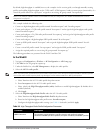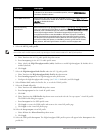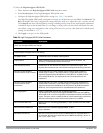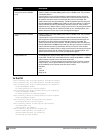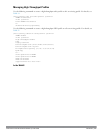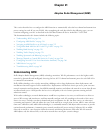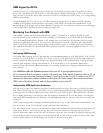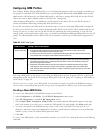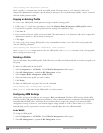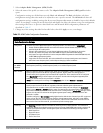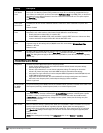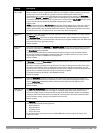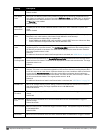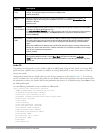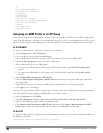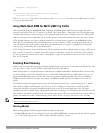349 | AdaptiveRadioManagement (ARM) DellPowerConnectW-SeriesArubaOS6.2 | User Guide
(host)(config) #rf arm-profile <profile>
where <profile> is a unique name for the new ARM profile. The name must be 1–63 characters, and can be
composed of alphanumeric characters, special characters and spaces. If your profile name includes a space, it must be
enclosed within quotation marks
Copying an Existing Profile
To create a new ARM profile based upon the settings of another existing profile:
1. Follow steps 1–3 in the above procedure to access the Adaptive Radio Management (ARM) profile window.
2. From the list of profiles, select the profile with the settings you would like to copy.
3. Click Save As.
4. Enter a name for the new profile in the entry blank. The name must be 1–63 characters, and can be composed of
alphanumeric characters, special characters and spaces.
5. Click Apply.
To create a copy of an existing ARM profile via the command-line interface, access the CLI in config mode and
issue the following command.
(host)(config) #rf arm-profile <newprofile> clone <profile>
where <newprofile> is a unique name for the new ARM profile, and <profile> is the name of the existing profile
whose setting you want to copy.
Deleting a Profile
You can only delete unused ARM profiles; Dell will not let you delete an ARM profile that is currently assigned to an
AP group.
To delete an ARM profile In the WebUI:
1. Select Configuration > All Profiles. The All Profile Management window opens.
2. Select RF Management to expand the RF Management section.
3. Select Adaptive Radio Management (ARM) Profile.
4. Select the name of the profile you want to delete.
5. Click Delete.
To delete an ARM profile using the CLI, issue the command
(host)(config) #no rf arm-profile <profile>
where <profile> is the name of the ARM profile you wish to remove.
Configuring ARM Settings
ARM profile settings are divided into two categories; Basic and Advanced. The Basic ARM settings include ARM
scanning checkbox and general configuration parameters such as channel and power assignments and minimum and
maximum allowed EIRP values. Most network environments do not require any changes to the advanced ARM
configuration settings. If, however, your network supports a large amount of VoIP or Video traffic, or if you have
unusually high security requirements you may want to manually adjust the basic ARM thresholds.
In the WebUI
To change an ARM profile:
1. Select Configuration > All Profiles. The All Profile Management window opens.
2. Select RF Management to expand the RF Management section.