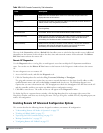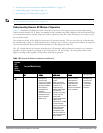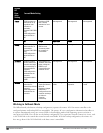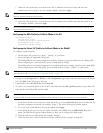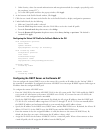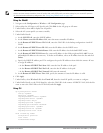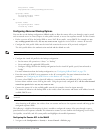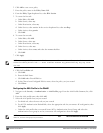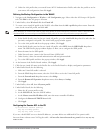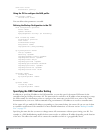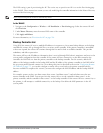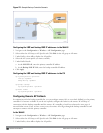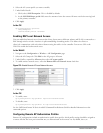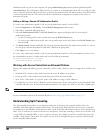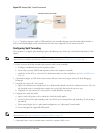529 | Remote AccessPoints DellPowerConnectW-SeriesArubaOS6.2 | User Guide
2. Click Add to crete a new policy.
3. Enter the policy name in the Policy Name field.
4. From the Policy Type drop-down list, select IPv4 Session.
5. To create the first rule:
a. Under Rules, click Add.
b. Under Source, select any.
c. Under Destination, select any.
d. Under Service, select service. In the service drop-down list, select svc-dhcp.
e. Under Action, select permit.
f. Click Add.
6. To create the next rule:
a. Under Rules, click Add.
b. Under Source, select any.
c. Under Destination, select any.
d. Under Service, select any.
e. Under Action, select route, and select the src-nat checkbox.
f. Click Add.
7. Click Apply.
.
NOTE: If you use a local DHCP server to obtain IP addresses, you must define one additional ACL to permit traffic between clients
without source NATing the traffic. Add user alias internal-network any permit before any any any route
src-nat.
8. Click the User Roles tab.
a. Click Add.
b. Enter the Role Name.
c. Click Add under Firewall Policies.
d. In the Choose from Configured Policies menu, select the policy you just created.
e. Click Done.
Configuring the AAA Profile in the WebUI
1. Navigate to the Security > Authentication > AAA Profiles page. From the AAA Profiles Summary list, click
Add.
2. Enter the AAA profile name, then click Add.
3. Select the AAA profile that you just created:
a. For Initial role, select the user role you just created.
b. For 802.1X Authentication Default Role, select the appropriate role for your remote AP configuration, then
click Apply.
c. Under the AAA profile that you created, locate 802.1x Authentication Server Group, and select the
authentication server group to use for your remote AP configuration, then click Apply.
NOTE: If you need to create an 802.1x authentication server group, select new from the 802.1X Authentication Server Group drop-
down list, and enter the appropriate parameters.