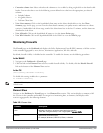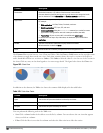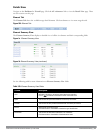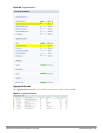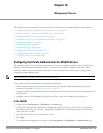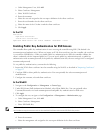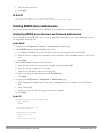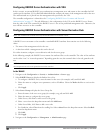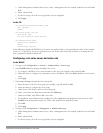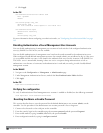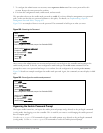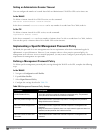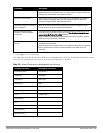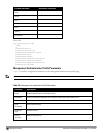f. Select the client certificate.
g. Click Apply.
In the CLI
ssh mgmt-auth public-key [username/password]
mgmt-user ssh-pubkey client-cert <certificate> <username> <role>
Enabling RADIUS Server Authentication
This section include many different types of RADIUS server configuration and related procedures.
Configuring RADIUS Server Username and Password Authentication
In this example, an external RADIUS server is used to authenticate management users. Upon authentication, users
are assigned the default role root.
In the WebUI
1. Navigate to the Configuration > Security > Authentication > Servers page.
2. Select RADIUS Server to display the Radius Server List.
a. To configure a RADIUS server, enter the name for the server (for example, rad1) and click Add.
b. Select the name to configure server parameters, such as IP address. Select the Mode checkbox to activate the
server.
c. Click Apply.
3. Select Server Group to display the Server Group list.
a. Enter the name of the new server group (for example, corp_rad) and click Add.
b. Select the name to configure the server group.
c. Under Servers, click New to add a server to the group.
d. Select a server from the drop-down menu and click Add Server.
e. Click Apply.
4. Navigate to the Configuration > Management > Administration page.
a. Under Management Authentication Servers, select a management role (for example, root) for the Default
Role.
b. Select (check) Mode.
c. For Server Group, select the server group that you just configured.
d. Click Apply.
In the CLI
aaa authentication-server radius rad1
host <ipaddr>
enable
aaa server-group corp_rad
auth-server rad1
aaa authentication mgmt
default-role root
enable
server-group corp_rad
DellPowerConnectW-SeriesArubaOS6.2 | User Guide Management Access | 627