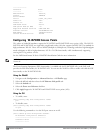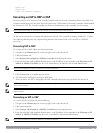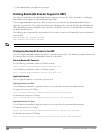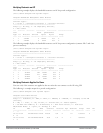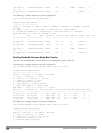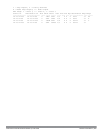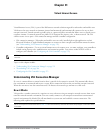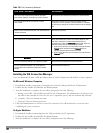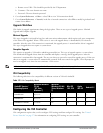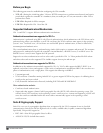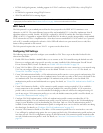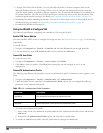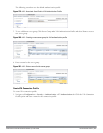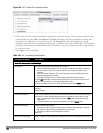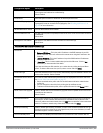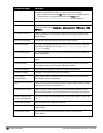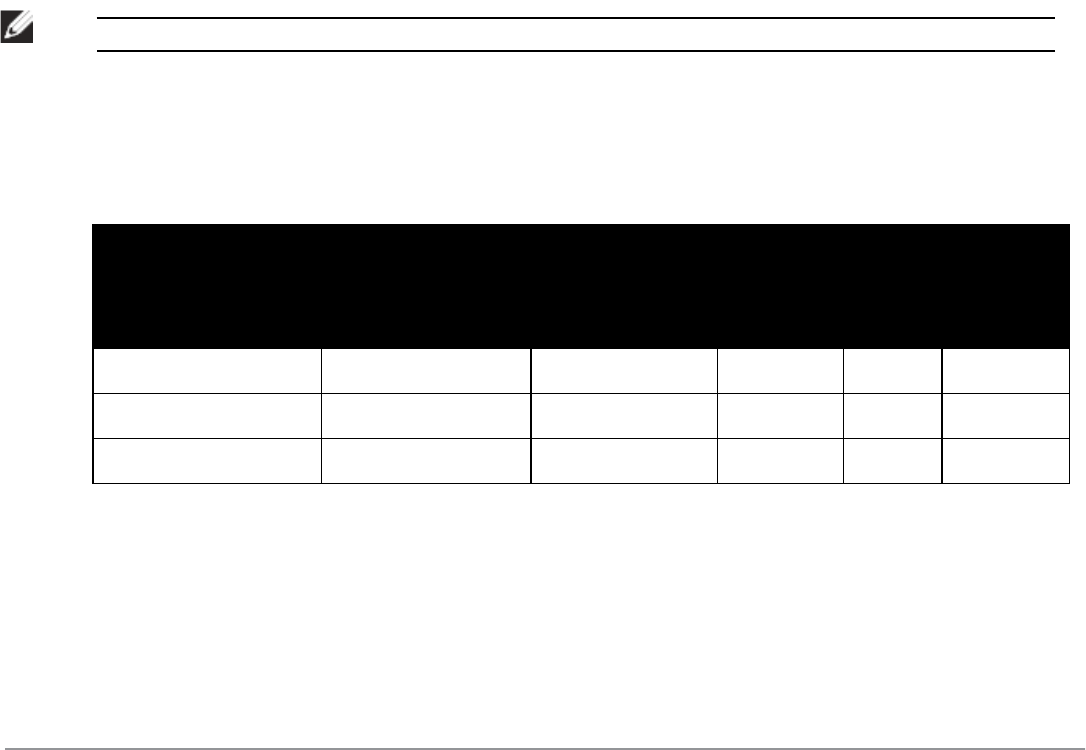
a. Remote server URL—This should be provided by the IT department.
b. Username—The users domain user name.
c. Password—The users domain password.
4. Go to System Preferences > Other > select VIA to view VIA connection details.
5. Go to System Preferences > Network, in the list of network connections select VIA to modify login details and
remote server address.
Upgrade Workflow
VIA checks for upgrade requirements during the login phase. There are two types of upgrade process: Minimal
Upgrade and Complete Upgrade.
Minimal Upgrade
This type of upgrade is initiated for bug fixes and some minor enhancements which requires only some components
of the client to be upgraded. When a VPN session is active the upgrade binary is downloaded by VIA from the
controller. After the active VIA connection is terminated, the upgrade process is started and the client is upgraded.
This type of upgrade does not require a system reboot.
Complete Upgrade
This requires an upgrade to VIA and its underlying network drivers. This type of upgrade requires a system reboot.
VIA downloads the upgrade binary from the controller and displays a message about upgrade process after the
connection is terminated for that upgrade. The user can choose to proceed or cancel the upgrade process. If the user
chooses to upgrade, a system reboot is automatically executed. If the user cancels the upgrade, VIA will prompt the
user for an upgrade every time the user terminates a VIA session.
NOTE: See "Downloading VIA" on page 566 for information about using the desktop application.
VIA Compatibility
The following table shows the compatibility of different versions of VIA with ArubaOS.
ArubaOS Version /
Operating System
Microsoft Windows
(32-bit)
[ XP, Vista,
Windows 7]
Microsoft
Windows (64-bit)
[Vista, Windows
7]
Mac OS
10.5, 10.6
Apple
iOS 4.2
Android 2.2
ArubaOS 5.0.X 1.0, 1.1, 1.2 — — — —
ArubaOS 6.0.x 1.0, 1.1, 1.2 1.2 — — —
ArubaOS 6.1.x and later 1.1, 1.2, 2.0 1.2 1.0 — —
Table 177:
VIA Compatibility Matrix
Configuring the VIA Controller
VIA configuration requires that you first configure VPN settings and then configure VIA settings. See "Virtual
Private Networks" on page 271 for information on configuring VPN settings on your controller.
DellPowerConnectW-SeriesArubaOS6.2 | User Guide VirtualIntranet Access | 553