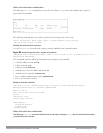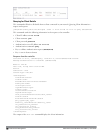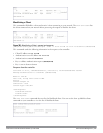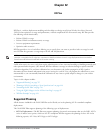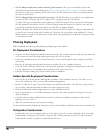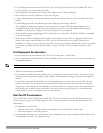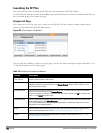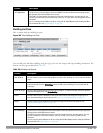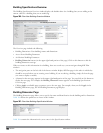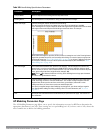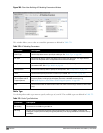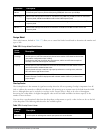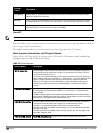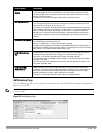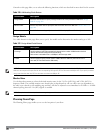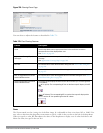798 | RF Plan DellPowerConnectW-SeriesArubaOS6.2 | User Guide
Building Specifications Overview
The Building Specification Overview window displays the default values for a building that you are adding or the
current values for a building that you are modifying.
Figure 366: Plan>New Building>Overview Window
The Overview page includes the following:
l Building Dimensions: Your building’s name and dimensions
l Access Point Modeling Parameters
l Air Monitor Modeling Parameters
l Building Dimension button (in the upper right-hand portion of the page). Click on this button to edit the
building dimensions settings.
When you create or edit information for a building, there are several ways you can navigate through RF Plan
windows:
l The navigation pane on the left side of the browser window displays RF Plan pages in the order in which they
should be accessed when you are creating a new building. If you are editing a building, simply click on the page
you want to display or modify.
l A button for the next page appears in the upper right-hand portion of the page. You can click on this button to
display the next page. For example, the Building Dimension button appears in the Building Specifications
Overview page.
l Clicking Apply on editable pages sequences you to the next page. For example, when you click Apply in the
Building Dimensions page, the AP Modeling Parameters page displays.
Building Dimension Page
The Building Dimension page allows you to specify the name and identification for the building and its dimensions.
Table 368 defines the parameters to insert in this window.
Figure 367: Plan>New Building>Specification Window
Table 368 contains the information for you to enter in the Specification window.