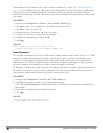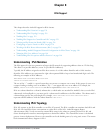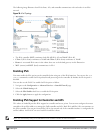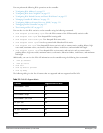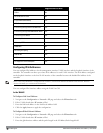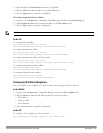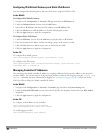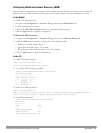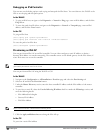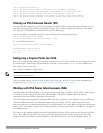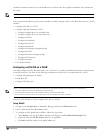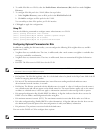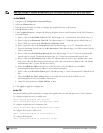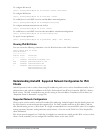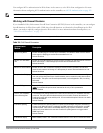135 | IPv6 Support DellPowerConnectW-SeriesArubaOS6.2 | User Guide
Debugging an IPv6 Controller
You can now use the debug options such as ping and tracepath for IPv6 hosts. You can either use the WebUI or the
CLI to use the ping and tracepath options.
In the WebUI
1. To ping an IPv6 host, navigate to the Diagnostics > Network > Ping page, enter an IPv6 address, and click the
Ping button.
2. To trace the path of an IPv6 host, navigate to the Diagnostics > Network > Tracepath page, enter an IPv6
address, and click the Trace button.
In the CLI
To ping an IPv6 host
(host) #ping ipv6 <global-ipv6-address>
(host) #ping ipv6 interface vlan <vlan-id> <linklocal-address>
To trace the path of an IPv6 host
(host) #tracepath <global-ipv6-address>
Provisioning an IPv6 AP
You can provision an IPv6 AP on an IPv6 controller. You can either configure a static IP address or obtain a
dynamic IPv6 address via stateless-autoconfig. The controller can act as the default gateway for the IPv6 clients, if
static IPv6 routes are set on the controller.
NOTE: In this release of ArubaOS, the IPv6 controller cannot generate router advertisements (RA). It can, however, pass on the RAs
generated by the external routers to the clients.
You can provision an IPv6 AP using the WebUI or CLI.
In the WebUI
1. Navigate to the Configuration > AP Installation> Provision page and select the Provisioning tab.
2. Select an AP and click the Provision button.
3. Under the Master Discovery section, enter the host controller IP address and the IPv6 address of the master
controller.
4. To provision a static IP, select the Use the following IP address check box under the IP Settings section, and
enter the following details:
l IPv6 Address/Prefix-lengths
l Gateway IPv6 Address
l DNS IPv6 Address
NOTE: Ensure that CPSEC is disabled before rebooting the AP.
5. Click the Apply and Reboot button to bring the IPv6 AP up.
In the CLI
To provision a static IPv6 address