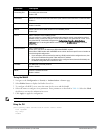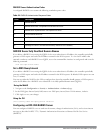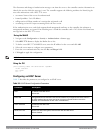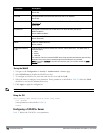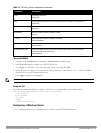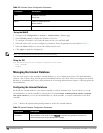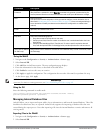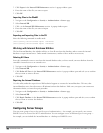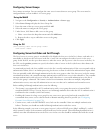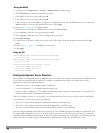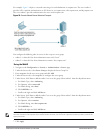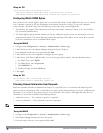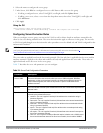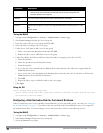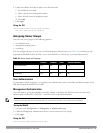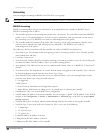Configuring Server Groups
Server names are unique. You can configure the same server in more than one server group. The server must be
configured before you can include it in a server group.
Using the WebUI
1. Navigate to the Configuration > Security > Authentication > Servers page.
2. Select Server Group to display the Server Group list.
3. Enter the name of the new server group and click Add.
4. Select the name to configure the server group.
5. Under Servers, click New to add a server to the group.
a. Select a server from the drop-down menu and click Add Server.
b. Repeat the above step to add other servers to the group.
6. Click Apply.
Using the CLI
(host)(config) #aaa server-group <name>
auth-server <name>
Configuring Server List Order and Fail-Through
The list of servers in a server group is an ordered list. By default, the first server in the list is always used unless it is
unavailable, in which case the next server in the list is used. You can configure the order of servers in the server
group. In the WebUI, use the up or down arrows to order the servers (the top server is the first server in the list). In
the CLI, use the position parameter to specify the relative order of servers in the list (the lowest value denotes the
first server in the list).
As mentioned previously, the first available server in the list is used for authentication. If the server responds with an
authentication failure, there is no further processing for the user or client for which the authentication request failed.
You can optionally enable
fail-through
authentication for the server group so that if the first server in the list returns
an authentication deny, the controller attempts authentication with the next server in the ordered list. The controller
attempts authentication with each server in the list until either there is a successful authentication or the list of
servers in the group is exhausted. This feature is useful in environments where there are multiple, independent
authentication servers; users may fail authentication on one server but can be authenticated on another server.
Before enabling fail-through authentication, note the following:
l This feature is not supported for 802.1x authentication with a server group that consists of external EAP-
compliant RADIUS servers. You can, however, use fail-through authentication when the 802.1x authentication is
terminated on the controller (AAA FastConnect).
l Enabling this feature for a large server group list may cause excess processing load on the controller. Dell
recommends that you use server selection based on domain matching whenever possible (see "Configuring
Dynamic Server Selection" on page 179).
l Certain servers, such as the RSA RADIUS server, lock out the controller if there are multiple authentication
failures. Therefore you should not enable fail-through authentication with these servers.
In the following example, you create a server group ‘corp-serv’ with two LDAP servers (ldap-1 and ldap-2), each of
which contains a subset of the usernames and passwords used in the network. When fail-through authentication is
enabled, users that fail authentication on the first server in the server list should be authenticated with the second
server.
DellPowerConnectW-SeriesArubaOS6.2 | User Guide Authentication Servers | 178