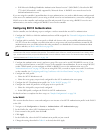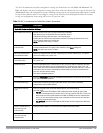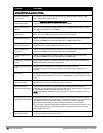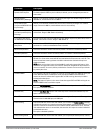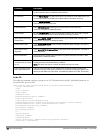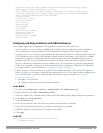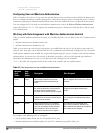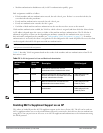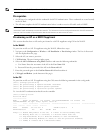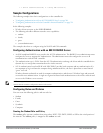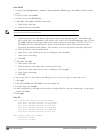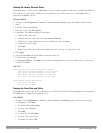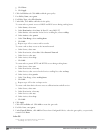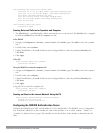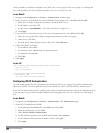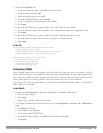203 | 802.1XAuthentication DellPowerConnectW-SeriesArubaOS6.2 | User Guide
NOTE: Both Campus APs (CAPs) and Remote APs (RAPs) can be provisioned to use 802.1X authentication.
Prerequisites
l An AP has to be configured with the credentials for 802.1X authentication. These credentials are stored securely
in the AP flash.
l The AP must complete the 802.1X authentication before it sends or receives IP traffic such as DHCP.
NOTE: If the AP cannot complete 802.1x authentication (explicit failure or reply timeout) within 1 minute, the AP will proceed to
initiate the IP traffic and attempt to contact the controller. The infrastructure can be configured to allow this. If the AP contacts the
controller it will be marked as unprovisioned so that the administrator can take corrective action.
Provisioning an AP as a 802.1X Supplicant
This section describes how an AP can be provisioned as a 802.1X supplicant using CLI or the WebUI.
In the WebUI
To provision an AP as a 802.1X supplicant using the WebUI, follow these steps:
1. Navigate to the Configuration > Wireless > AP Installation > Provisioning window. The list of discovered
APs are displayed on this page.
2. Select the AP you want to provision.
3. ClickProvision. The provisioning window opens.
4. Select the 802.1x Parameters using PEAP checkbox and enter the following credentials:
a. User Name: Enter the user name of the AP in the User Name field.
b. Password: Enter the password of the AP in the Password field.
5. Enter the password again in the Confirm Password field and reconfirm it.
6. ClickApply and Reboot (at the bottom of the page).
In the CLI
To provision an AP as a 802.1X supplicant using the CLI, enter the following commands in the config mode:
(host) (config)# provision-ap
(host) (AP provisioning) # apdot1x-username <username>
(host) (AP provisioning) # apdot1x-passwd <password>
(host) (AP provisioning) # reprovision ap-name <apname>
To view the 802.1x authentication details on the controller:
(host) # show ap active
Active AP Table
---------------
Name Group IP Address 11g Clients 11g Ch/EIRP/MaxEIRP 11a Clients 11a
Ch/EIRP/MaxEIRP AP Type Flags Uptime Outer IP
---- ----- ---------- ----------- ------------------- ----------- ---------------
---- ------- ----- ------ --------
AP1X default 10.3.15.107 0 AP:HT:1/15/21.5 0
AP:HT:44/15/21 125 1E2 5m:48s N/A
Flags: a = Reduce ARP packets in the air; A = Enet1 in active/standby mode;
B = Battery Boost On; C = Cellular; D = Disconn. Extra Calls On;
d = Drop Mcast/Bcast On; E = Wired AP enabled; K = 802.11K Enabled;
L = Client Balancing Enabled; M = Mesh; N = 802.11b protection disabled;
P = PPPOE; R = Remote AP; X = Maintenance Mode;