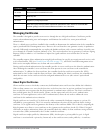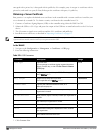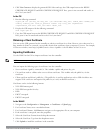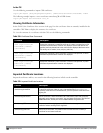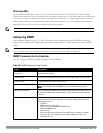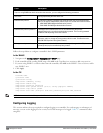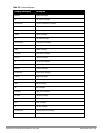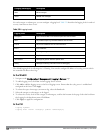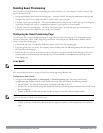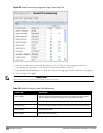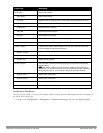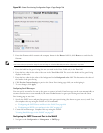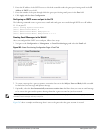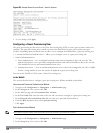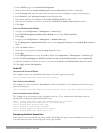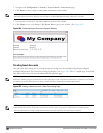Enabling Guest Provisioning
The Guest Provisioning feature lets you manage guests who need access to your company’s wireless network. This
section describes how to:
l Design and configure the Guest Provisioning page – Using the WebUI, the network administrator designs and
configures the Guest Provisioning page that is used to create a guest account.
l Configure a guest provisioning user – The network administrator configures one or more guest provisioning users.
A guest provisioning user, such as a front desk receptionist, signs in guests at your company.
l Using the Guest Provisioning page – The Guest Provisioning page is used by the guest provisioning user to
create guest accounts for people who are visiting your company.
Configuring the Guest Provisioning Page
Use the Guest Provisioning Configuration page to create the Guest Provisioning page. This configuration page
consists of three tabs: Guest Fields, Page Design and Email. You configure the information on all three tabs to
create a Guest Provisioning page.
l Guest Fields tab—lets you select the fields that appear on the Guest Provisioning page.
l Page Design tab—lets you specify the company banner, heading, and text and background colors that appear on
the Guest Provisioning page.
l Email tab—lets you specify an email to be sent to the guest or sponsor (or both). Email messages can be sent
automatically at account creation time and also may be sent manually by the administrator from the Guest
Provisioning page.
In the WebUI
NOTE: You can only create and design the Guest Provisioning page in the WebUI.
This section describes how to design a Guest Provisioning page using all three tabs.
Configuring the Guest Fields
1. Navigate to the Configuration > Management > Guest Provisioning page. The Guest Provisioning
configuration page displays with the Guest Fields tab on top. This tab contains the following columns:
n Internal Name—The unique identifier that is mapped to the label in the UI.
n Label in UI—A customizable string that displays in both the main listing pane and details sheet on the Guest
Provisioning page.
n Display in Details—Fields with selected checkboxes appear in the Show Details popup-window.
NOTE: If the guest_category, account_category, sponsor_category and optional_category fields are not checked, their respective
sections do not appear on the Guest Provisioning page.
n Display in Listing—Fields with selected checkboxes appear as columns in the management user summary
page.
DellPowerConnectW-SeriesArubaOS6.2 | User Guide Management Access | 643