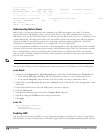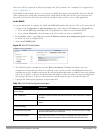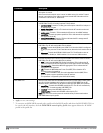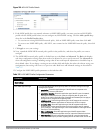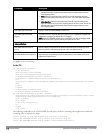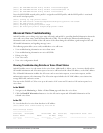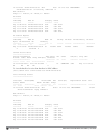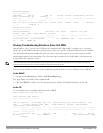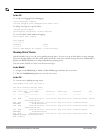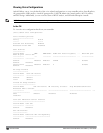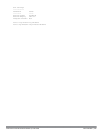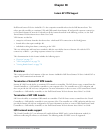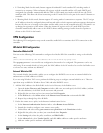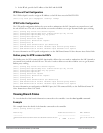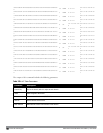723 | VoiceandVideo DellPowerConnectW-SeriesArubaOS6.2 | User Guide
AP Events
---------
Timestamp BSS Id Category Event
--------- ------ -------- -----
Aug 14 06:48:53 00:1a:1e:a8:2d:80 AP Management Assoc Req
Aug 14 06:48:53 00:1a:1e:a8:2d:80 AP Management Assoc Resp
AP Station Reports
------------------
Timestamp BSS Id RSSI Tx Tx-Drop Tx-Data Tx-Data-Retry Tx-Data-
Bytes Tx-Data-Time Rx Rx-Retry
--------- ------ ---- -- ------- ------- ------------- -----------
-- ------------ -- --------
Aug 14 06:49:08 00:1a:1e:a8:2d:80 27 20466 6154 20460 2522 2310190
0 26245 0
Enabling Voice Logs
ArubaOS allows you to debug voice logs. Additionally, it allows you to debug the voice logs for a specific voice client
based on the client's MAC address.
You can use the WebUI or CLI to set the voice logging level to debugging.
In the WebUI
1. Navigate to the Configuration > Management > Logging page.
2. Click the Levels tab.
3. Select the voice check box under the User Logs category.
4. Select Debugging from the Log Level drop down menu and click the Done button.
Figure 318: Enable Voice Logging
5. Click the Apply button to apply the settings and save the configurations.
Enabling Logging for a Specific Client
1. Navigate to the Configuration > Advanced Services > All Profiles page.
2. Expand Other Profiles under the Profiles section and click VoIP Logging.
3. Enter the MAC address of the voice client in the Client's MAC address for logging field.
Figure 319: Enable Logging for a Voice Client
4. Click the Apply button to apply the settings and save the configurations.