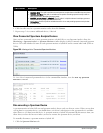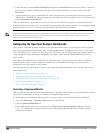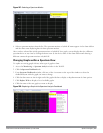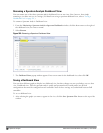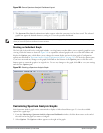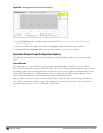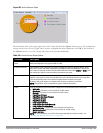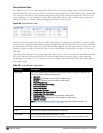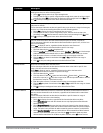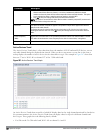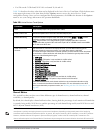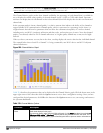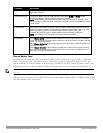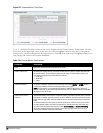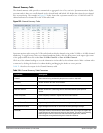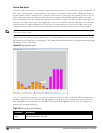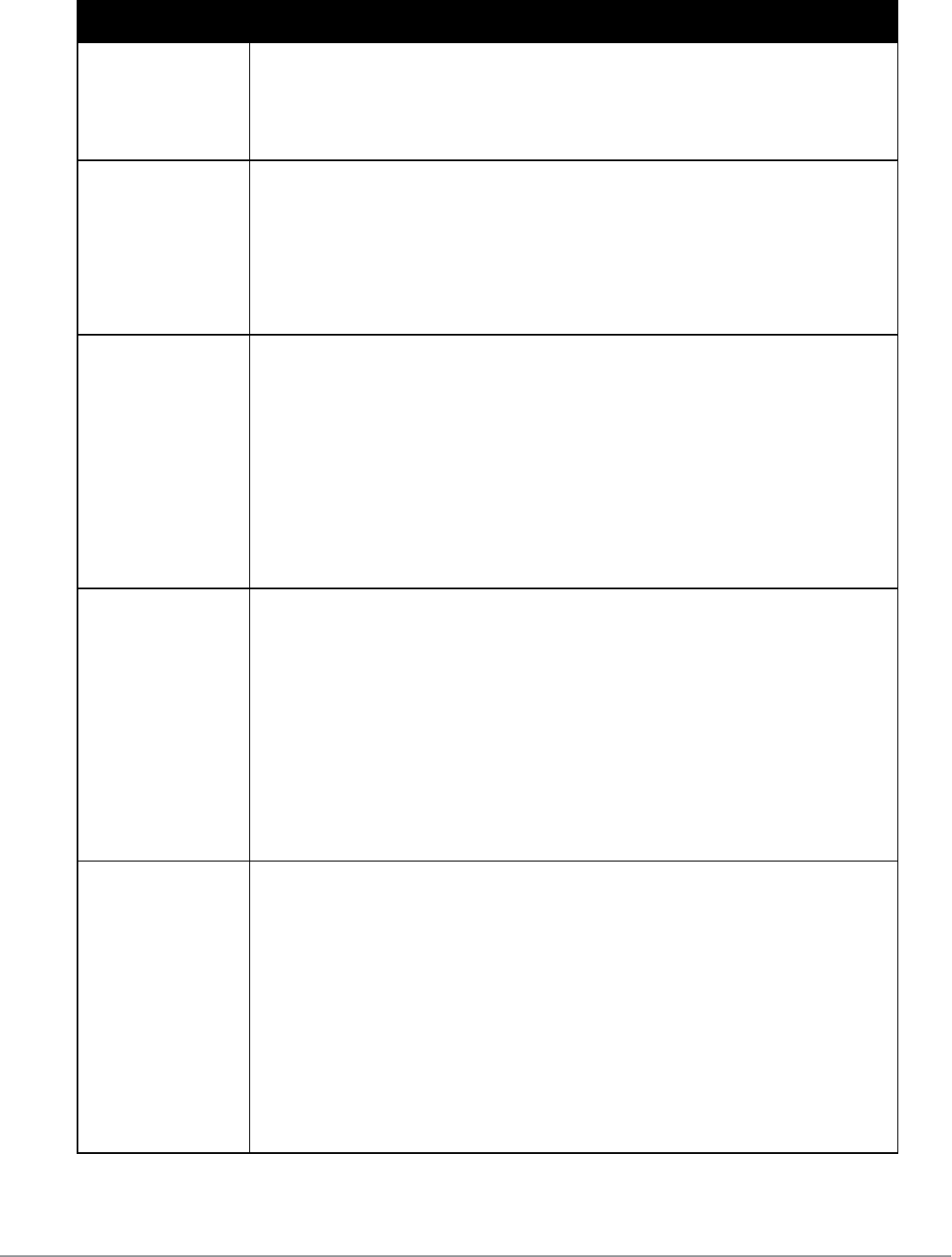
Parameter Description
heading then select one of the following options:
l Select Any to display entries for all signal strength levels.
l To display entries within a specific range of power strength levels, enter the minimum signal
strength level in the Min field and enter the maximum signal strength level in the Max field.
Click OK to save your settings and return to the Active Devices table.
Duty Cycle The device’s duty cycle; the percentage of time that the device is actively sending a signal on the
radio band or channel.
To filter the output of this table to show only specific duty cycle values or a range of values types,
click the icon in the column heading then select one of the following options:
l Select Any to display all entries, regardless of duty cycle value.
l To display entries within a specific range of duty cycles, enter the minimum duty cycle
percentage in the Min field and enter the maximum duty cycle percentage in the Max field.
Click OK to save your settings and return to the Active Devices table.
Discovered The time at which the device was first discovered by the spectrum monitor or hybrid AP.
To filter the output of this table to show devices discovered within a specific time, click the icon
in the column heading.
Select Any to display all entries, regardless of when the device was discovered.
To display entries for devices discovered within a specific time range:
1. Select the button by the Less than drop down list.
2. Click the Less than drop-down list and select either Less than or More than to limit the output
of this table to devices discovered earlier or after a specified number of hours or minutes.
3. Enter the number of hours or minutes in the time range you want apply to this filter.
4. Click the min. d>rop down list and select either min. or hrs. to define the time range in
minutes or hours.
5. Click OK to save your settings and return to the Active Devices Table.
Activity Duration Amount of time that the device has been active.
To filter the output of this table to show devices that have been active within a specific time
range, click the icon in the column heading.
Select Any to display all entries, regardless of how long the device has been active.
To display entries for devices active for a specific time range:
1. Select the button by the > symbol.
2. Click drop-down list with the > symbol and select either > (Greater than), < (Less than), <=
(less than or equal to), or >= (more than or equal to) to limit the output of this table to devices
that have been active for a specified time range.
3. Enter the number of hours or minutes in the time range you want apply to this filter.
4. Click the min. drop down list and select either min. or hrs. to define the time range in minutes
or hours.
5. ClickOK to save your settings and return to the Active Devices Table.
Channels Affected Radio channels affected by the device’s transmission. By default, the Active Devices table for a
spectrum monitor shows entries for all devices, regardless of the channels their transmissions
may affect.
To filter the output of this table to show devices that affect a specific channel or range of
channels, click the icon in the column heading.
l Select Any to display all entries, regardless of the channels that device may affect.
l Select Single Channel then enter the channel value to only display devices that affect the
specified channel.
l Select Range of Channels then enter the lower and upper channels in the channel range to
filter the output to show only those devices whose transmissions affect the specified channel
range. This option is only available for tables created by spectrum monitors, not hybrid APs.
l Select Specified Channels to show only those devices whose transmissions affect selected
channels. If you choose this option, you can click the none checkbox to show only those
devices whose transmissions do not affect any other channels, select all to show devices
DellPowerConnectW-SeriesArubaOS6.2 | User Guide Spectrum Analysis | 586