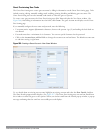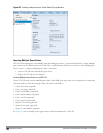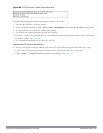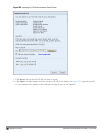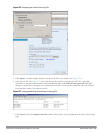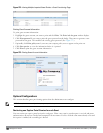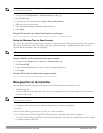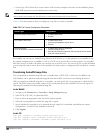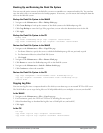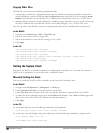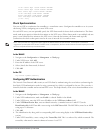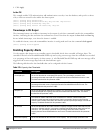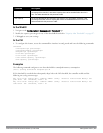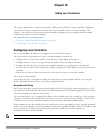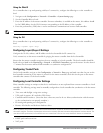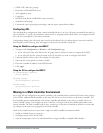Backing Up and Restoring the Flash File System
You can store the entire content of the flash file system on a controller to a compressed archive file. You can then
copy the archive file to an external server for backup purposes. If necessary, you can restore the backup file from the
server to the flash file system.
Backup the Flash File System in the WebUI
1. Navigate to the Maintenance > File > Backup Flash page.
2. Click Create Backup to back up the contents of the flash system to the flashbackup.tar.gz file.
3. Click Copy Backup to enter the Copy Files page where you can select the destination server for the file.
4. Click Apply.
Backup the Flash File System in the CLI
backup flash
copy flash: flashbackup.tar.gz tftp: <tftphost> <destfilename>
copy flash: flashbackup.tar.gz scp: <scphost> <username> <destfilename>
Restore the Flash File System in the WebUI
1. Navigate to the Maintenance > File > Copy Files page.
a. For Source Selection, specify the server to which the flashbackup.tar.gz file was previously copied.
b. For Destination Selection, select Flash File System.
c. Click Apply.
2. Navigate to the Maintenance > File > Restore Flash page.
3. Click Restore to restore the flashbackup.tar.gz file to the flash file system.
4. Navigate to the Maintenance > Switch > Reboot Switch page.
5. Click Continue to reboot the controller.
Restore the Flash File System in the CLI
copy tftp: <tftphost> <srcfilename> flash: flashbackup.tar.gz
copy scp: <scphost> <username> <srcfilename> flash: flashbackup.tar.gz
restore flash
Copying Log Files
You can store log files into a compressed archive file which you can then copy to an external TFTP or SCP server.
The WebUI allows you to copy the log files to a WinZip folder which you can display or save on your local PC.
In the WebUI
1. Navigate to the Maintenance > File > Copy Logs page.
2. For Destination, specify the TFTP or FTP server to which log files are copied.
3. Select Download Logs to download the log files into a WinZip file on your local PC,
4. Click Apply.
In the CLI
tar logs
copy flash: logs.tar tftp: <tftphost> <destfilename>
copy flash: logs.tar scp: <scphost> <username> <destfilename>
DellPowerConnectW-SeriesArubaOS6.2 | User Guide Management Access | 659