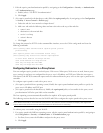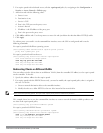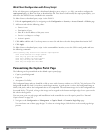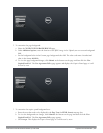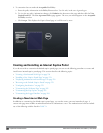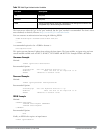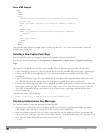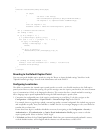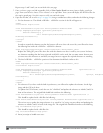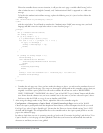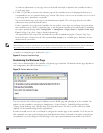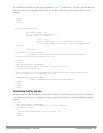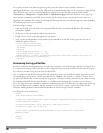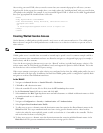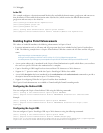{
function createCookie(name,value,days)
{
if (days)
{
var date = new Date();
date.setTime(date.getTime()+(days*24*60*60*1000));
var expires = "; expires="+date.toGMTString();
}
else var expires = "";
document.cookie = name+"="+value+expires+"; path=/";
}
var q = window.location.search;
var errmsg = null;
if (q && q.length > 1) {
q = q.substring(1).split(/[=&]/);
for (var i = 0; i < q.length - 1; i += 2) {
if (q[i] == "errmsg") {
errmsg = unescape(q[i + 1]);
break;
}
if (q[i] == "host") {
createCookie('url',unescape(q[i+1]),0)
}
}
}
if (errmsg && errmsg.length > 0) {
errmsg = "<div id='errorbox'>\n" + errmsg + "\n</div>\n";
document.write(errmsg);
}
}
</script>
Reverting to the Default Captive Portal
You can reassign the default captive portal site using the "Revert to factory default settings" check box in the
"Upload Custom Login Pages" section of the Maintenance tab in the WebUI.
Configuring Localization
The ability to customize the internal captive portal provides you with a very flexible interface to the Dell captive
portal system. However, other than posting site-specific messages onto the captive portal website, the most common
type of customization is likely to be language localization. This section describes a simple method for creating a
native language captive portal implementation using the Dell internal captive portal system.
1. Customize the configurable parts of the captive portal settings to your liking. To do this, navigate to the
Configuration > Management > Captive Portal > Customize Login Page in the WebUI:
For example, choose a page design, upload a custom logo and/or a custom background. Also include any page text
and acceptable use policy that you would like to include. Put this in your target language or else you will need to
translate this at a later time.
Ensure that Guest login is enabled or disabled as necessary by navigating to the Configuration >Security >
Authentication > L3 Authentication > Captive Portal Authentication Profile page to create or edit the
captive portal profile. Select or deselect "Guest Login".
2. ClickSubmit and then click on View Captive Portal. Check that your customization and text/html is correct,
with the default interface still in English and the character set still autodetects to ISO-8859-1.
DellPowerConnectW-SeriesArubaOS6.2 | User Guide CaptivePortalAuthentication | 259