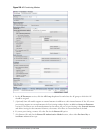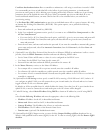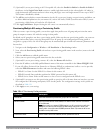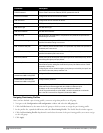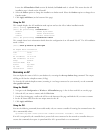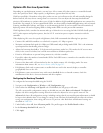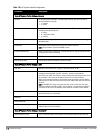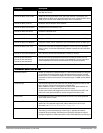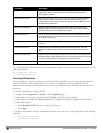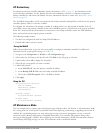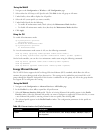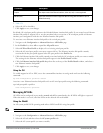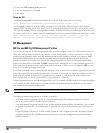Optimize APs Over Low-Speed Links
Depending on your deployment scenario, you may have APs or remote APs that connect to a controller located
across low-speed (less than 1Mbps capacity) or high-latency (greater than 100ms) links.
With low-speed links, if heartbeat or keep alive packets are not received between the AP and controller during the
defined interval, APs may reboot causing clients to re-associate. You can adjust the bootstrap threshold and
prioritize AP heartbeats to optimize these types of links. In addition, high bandwidth applications may saturate low-
speed links. For example, if you have tunnel-mode SSIDs, use them with low-bandwidth applications such as barcode
scanning, small database lookups, and Telnet to avoid saturating the link. If you have traffic that will remain local,
deploying remote APs and configuring SSIDs as bridge-mode SSIDs can also prevent link saturation.
With high-latency links, consider the amount and type of client devices accessing the links. Dell APs locally process
802.11 probe-requests and probe-responses, but the 802.11 association process requires interaction with the
controller.
When deploying APs across low-speed or high-latency links, Dell recommends the following best practices:
l Connect APs and Dell controllers over a link with a capacity of 1Mbps or greater.
l Maintain a minimum link speed of 64Kbps per GRE tunnel and per bridge-mode SSID. This is the minimum
speed required for downloading software images.
l Adjust the bootstrap threshold to 30 if the network experiences packet loss. This makes the AP recover more
slowly in the event of a failure, but it will be more tolerant to heartbeat packet loss.
l Prioritize AP heartbeats to prevent losing connectivity with the controller.
l If possible, reduce the number of tunnel-mode SSIDs. Each SSID creates a tunnel to the controller with its own
tunnel keep alive traffic.
l If most of the data traffic will remain local to the site, deploy remote APs in bridging mode. For more
information about remote APs, see Access Points (APs) on page 393.
l If high-latency links such as transoceanic or satellite links are used in the network, deploy a controller
geographically close to the APs.
l If high-latency causes association issues with certain handheld devices or barcode scanners, check the
manufacturer of the device for recent firmware and driver updates.
Configuring the Bootstrap Threshold
To configure the bootstrap threshold using the WebUI:
1. Navigate to the Configuration > Wireless > AP Configuration page.
2. Select either the AP Group or AP Specific tab. Click Edit by the AP group or AP name.
The AP system profile configuration settings are divided into two tabs, Basic and Advanced. The Basic tab
displays only those configuration settings that often need to be adjusted to suit a specific network. The
Advanced tab shows all configuration settings, including settings that do not need frequent adjustment or should
be kept at their default values. If you change a setting on one tab then click and display the other tab without
saving your configuration, that setting will revert to its previous value. Both basic and advanced settings are
described in Table 120.
3. Under Profiles, select AP, then AP system profile. The profile appears the Profile Details window.
4. In the Bootstrap threshold field, enter 30.
5. Click Apply.
DellPowerConnectW-SeriesArubaOS6.2 | User Guide AccessPoints(APs) | 417