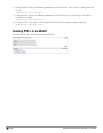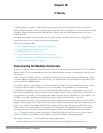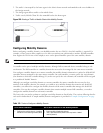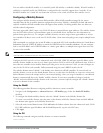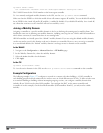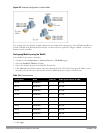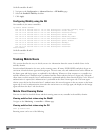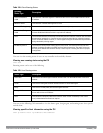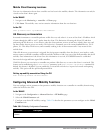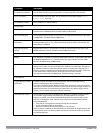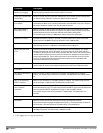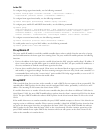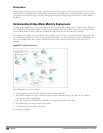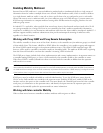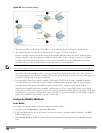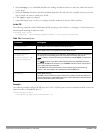499 | IPMobility DellPowerConnectW-SeriesArubaOS6.2 | User Guide
Mobile Client Roaming Locations
You can view information about where a mobile user has been in the mobility domain. This information can only be
viewed on the client’s home agent.
In the WebUI
1. Navigate to the Monitoring > controller > Clients page.
2. Click Status. The mobility state section contains information about the user locations.
In the CLI
show ip mobile trail <ip-address>|<mac-address>
HA Discovery on Association
In normal circumstances a controller performs an HA discovery only when it is aware of the client’s IP address which
it learns through the ARP or any L3 packet from the client. This limitation of learning the client’s IP and then
performing the HA discovery is not effective when the client performs an inter switch move silently (does not send
any data packet when in power save mode). This behavior is commonly seen with various handheld devices, Wi-Fi
phones, etc. This delays HA discovery and eventually resulting in loss of downstream traffic if any meant for the
mobile client.
When HA discovery on association is triggered, the foreign agent controller where the client is associated to, sends
unicast request to all Dell controllers within the mobility domain to find if any one of the Dell controllers has the IP
mobility state information of the client. Once this information is received, L2-GRE/IPIP tunnel is established
between the foreign and home agent Dell controllers.
With HA discovery on association, a controller can perform a HA discovery as soon as the client is associated. This
feature can be enabled using the ha-disc-onassoc parameter in the wlan virtual <ap-profile> command. By
default, this feature is disabled. You can enable this on virtual APs with devices in power-save mode and requiring
mobility. This option will also poll for all potential HAs.
Setting up mobility association Using the CLI
wlan virtual-ap default ha-disc-onassoc
Configuring Advanced Mobility Functions
You can configure various parameters that pertain to mobility functions on a controller in a mobility domain using
either the WebUI or the CLI.
In the WebUI
1. Navigate to the Configuration > Advanced Services > IP Mobility page.
2. Select the Global Parameters tab.
3. Configure your desired IP mobility settings. Table 156 describes the parameters you can configure on the Global
Parameters tab.
Parameter Description
General
Table 156:
IP Mobility Configuration Parameters