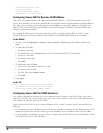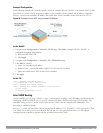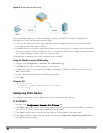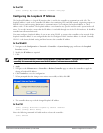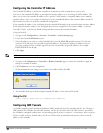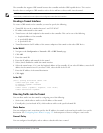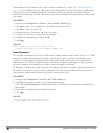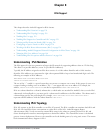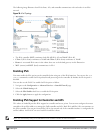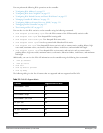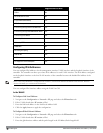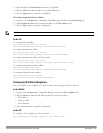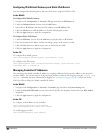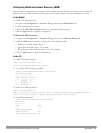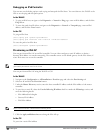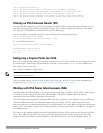129 | IPv6 Support DellPowerConnectW-SeriesArubaOS6.2 | User Guide
The following image illustrates how IPv6 clients, APs, and controller communicate with each other in an IPv6
network.
Figure 36: IPv6 Topology
l The IPv6 controller (MC2) terminates both V4 AP (IPv4 AP) and V6 AP (IPv6 AP).
l Client 1 (IPv4 client) terminates to V6 AP and Client 2 (IPv6 client) terminates to V4 AP.
l Router is an external IPv6 router in the subnet that acts as the default gateway in this illustration.
l MC1 (master) and MC2 (local) communicates in IPv4.
Enabling IPv6
You must enable the IPv6 option on the controller before using any of the IPv6 functions. You can use the ipv6
enable command to enable the IPv6 packet/firewall processing on the controller. By default, the IPv6 option is
disabled.
You can also use the WebUI to enable the IPv6 option as follows:
1. Navigate to the Configuration > Advanced Services > Stateful Firewall page.
2. Select the Global Settings tab.
3. Select the IPv6 Enable check box to enable the IPv6 option.
4. Click the Apply button to apply the configuration.
Enabling IPv6 Support for Controller and APs
This release of ArubaOS provides IPv6 support for controller and access points. You can now configure the master
controller with an IPv6 address to manage the Dell controllers and APs. Both IPv4 and IPv6 APs can terminate on
the IPv6 controller. You can provision an IPv6 AP in the network only if the controller interface is configured with
an IPv6 address. An IPv6 AP can serve both IPv4 and IPv6 clients.
.
NOTE: You must manually configure an IPv6 address on the controller interface to enable IPv6 support.