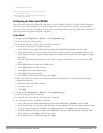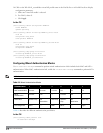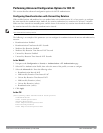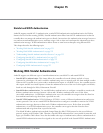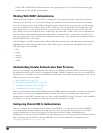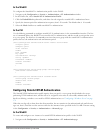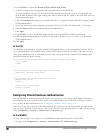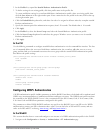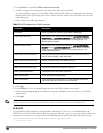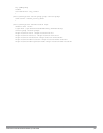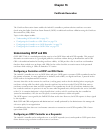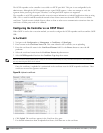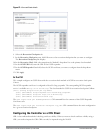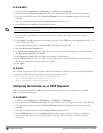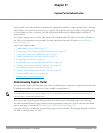226 | DellPowerConnectW-SeriesArubaOS6.2 | User Guide
2. In the Profiles list, expand the WISPr Authentication Profile.
3. To define settings for an
existing
profile, click that profile name in the profiles list.
To create and define settings for a
new
WISPr Authentication profile, select an existing profile, then click the
Save As button in the right window pane. Enter a name for the new profile in the entry field. at the top of the
right window pane.
4. Define values for the following parameters
Parameter Description
Default Role Default role assigned to users that complete WISPr authentication.
Logon wait minimum wait If the controller’s CPU utilization has surpassed the Login wait CPU utilization
threshold value, the Logon wait minimum wait parameter defines the minimum
number of seconds a user has to wait to retry a login attempt. Range: 1–10
seconds. Default: 5 seconds.
Logon wait maximum wait If the controller’s CPU utilization has surpassed the Login wait CPUutilization
threshold value, the Logon wait maximum wait parameter defines the maximum
number of seconds a user has to wait to retry a login attempt. Range: 1–10
seconds. Default: 10 seconds.
Logon wait CPU utilization threshold Percentage of CPU utilization at which the maximum and minimum login wait
times are enforced. Range: 1–100%. Default: 60%.
WISPr Location-ID ISO Country Code The ISO Country Code section of the WISPr Location ID.
WISPr Location-ID E.164 Country Code The E.164 Country Code section of the WISPr Location ID.
WISPr Location-ID E.164 Area Code The E.164 Area Code section of the WISPr Location ID.
WISPr Location-ID SSID/Zone The SSID/Zone section of the WISPr Location ID.
WISPr Operator Name A name identifying the hotspot operator.
WISPr Location Name A name identifying the hotspot location. If no name is defined, the parameter
uses the name of the AP to which the user has associated.
Table 65:
WISPr Authentication Profile Parameters
5. Click Apply.
6. In the Profiles list, select the Server Group entry below the WISPr Authentication profile.
7. Click the Server Group drop-down list and select the group of RADIUS servers you want to use for WISPr
authentication.
8. Click Apply.
NOTE: A Boingo smart client uses a NAS identifier in the format <CarrierID>_<VenueID> for location identification. To support
Boingo clients, you must also configure the NAS identifier parameter in the Radius server profile for the WISPr server
In the CLI
Use the following CLI commands to configure WISPr authentication. The first set of commands defines the
RADIUS server used for WISPr authentication, the second set adds that server to a server group, and the third set of
commands associates that server group with the WISPR authentication profile then defines the profile settings.
(host)(config)# aaa authentication-server radius <rad_server_name>
host 172.4.77.214