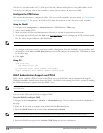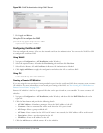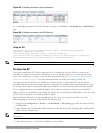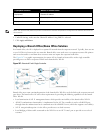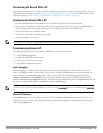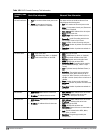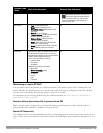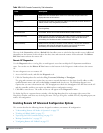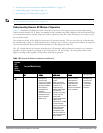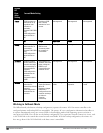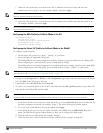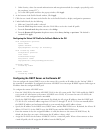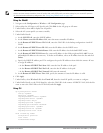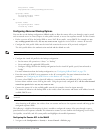521 | Remote AccessPoints DellPowerConnectW-SeriesArubaOS6.2 | User Guide
Data Description
Uplink status Shows if the link connected failed. If the link is connected, the Uplink status also
displays the name of the interface.
IP Information If the AP has successfully received an IP address, this data row will show the AP’s IP
address, subnet mask, and gateway IP address.
Gateway Connectivity If successful, this item also shows the percentage of packet loss for data received
from the gateway
TPM Certificates If successful, the AP has a Trusted Platform Module (TPM) certificate.
Master Connectivity Shows if the AP was able to connect to the master controller. This item also shows
the IP address to which the AP attempted to connect, and, if the AP did connect
successfully, the link that was used to connect to that controller.
LMS Connectivity Shows if the AP was able to connect to a local controller. This item also shows the
IP address to which the AP attempted to connect, and, if the AP did connect
successfully, the link that was used to connect to that controller.
Table 169:
RAP Console Connectivity Tab Information
The top of the Connectivity tab has a Refresh link that allows users to refresh the data on their screen. Additional
information at the bottom of this tab shows the date, time and reason the remote AP last rebooted. The Reboot
RAP Now button reboots the remote AP.
Remote AP Diagnostics
Use the Diagnostics tab to view log files, or run diagnostic tests that can help the IT department troubleshoot
errors. You can also use the Reboot AP Now button at the bottom of the Diagnostic window reboots the remote
AP.
To run a diagnostic test on a remote AP:
1. Access the RAP console, and click the Diagnostics tab
2. Click the Test drop-down list and select Ping, Traceroute,NSLookup or Throughput.
The
ping
and
traceroute
tests require that you enter a network destination in the form of an IP address or fully-
qualified domain name, and select either bridge or tunnel mode for the test.
The NSLookup
diagnostic test
requires that you enter a destination only. The
throughput
test checks the throughput of the link between the AP
and the controller, and does not require any additional test configuration settings.
3. Click OK to start the test. The results of the test will appear in the Diagnostics window.
To display log files in a separate browser window, click the logs drop-down list at the upper right corner of the
Diagnostics window, and select any of the log file name. The type of log files available will vary, depending upon your
remote AP configuration.
Enabling Remote AP Advanced Configuration Options
This section describes the following features designed to enhance your remote AP configuration:
l "Understanding Remote AP Modes of Operation" on page 522
l "Working in Fallback Mode" on page 523
l "Specifying the DNS Controller Setting" on page 531
l "Backup Controller List " on page 532
l "Configuring Remote AP Failback" on page 533