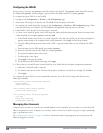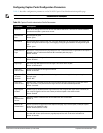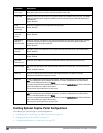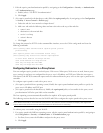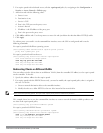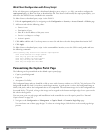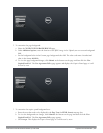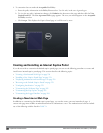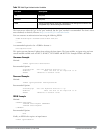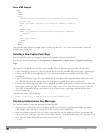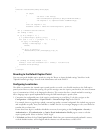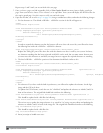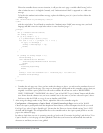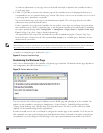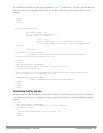256 | CaptivePortalAuthentication DellPowerConnectW-SeriesArubaOS6.2 | User Guide
4. To customize the text under the Acceptable Use Policy:
a. Enter the policy information in the Policy Text text box. Use this only in the case of guest logon.
b. To view the use policy information changes, click Submitat the bottom on the page and then click the View
CaptivePortal link. The User Agreement Policy page appears. The text you entered appears in the Acceptable
Use Policy text box.
c. Click Accept. This displays the Captive Portal page as it will be seen by users.
Creating and Installing an Internal Captive Portal
If you do not wish to customize the default captive portal page, you can use the following procedures to create and
install a new internal captive portal page. This section describes the following topics:
l "Creating a New Internal Web Page" on page 256
l "Installing a New Captive Portal Page" on page 258
l "Displaying Authentication Error Messages" on page 258
l "Reverting to the Default Captive Portal" on page 259
l "Configuring Localization " on page 259
l "Customizing the Welcome Page" on page 262
l "Customizing the Pop-Up box" on page 263
l "Customizing the Logged Out Box" on page 264
Creating a New Internal Web Page
In addition to customizing the default captive portal page, you can also create your own internal web page. A
custom web page must include an authentication form to authenticate a user. The authentication form can include
any of the following variables listed in Table 70: