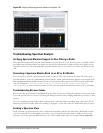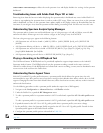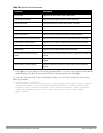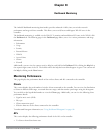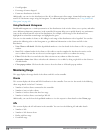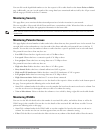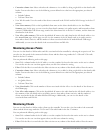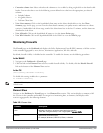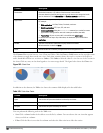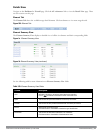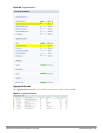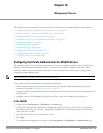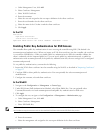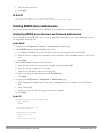620 | DashboardMonitoring DellPowerConnectW-SeriesArubaOS6.2 | User Guide
Element Description
Destinations Destination hostname, or IP address if the hostname is not available.
Common advertising and file sharing services on the Internet are categorized under
special destinations called
ad networks
and
file share networks
respectively.
Applications
Application name, protocols, and ports.
For example:
l Web applications: YouTube, Twitter, Facebook, and more.
l Stateful applications: FTP, Lync, SIP, and more.
l Custom applications: Using the netservice command, you can define custom
applications if the application uses well-known port numbers (0 to 1023).
l Peer-to-Peer: All peer-to-peer traffic is classified under peer to peer.
If a session does not map to any of the above, the destination port is classified as
application.
WLANs
The service set identifier (SSID) that uniquely identifies the WLAN.
Wired connection is shown as wired.
Roles Determines the user's network privileges based on the assigned user role.
The Element View section has two views: Chart and Table. Click the Chart or Table button at the top-right corner
of an element to toggle between the two views. Each chart container shows the top five sessions with respect to
traffic bandwidth and the rest are shown as Others. Click Others within the chart to view the rest of the sessions in
the chart. Click any entry on the chart legend to view more usage details. The figure below shows the Chart view.
Figure 242: Chart View
In addition to the element, the Table view shows the common fields displayed in the table below.
Column Description
Bytes Total number of bytes transmitted and received by an element.
Tx Bytes Total number of bytes transmitted by an element.
Rx Bytes Total number of bytes received by an element.
Table 243:
Table View Fields
You can perform the following tasks in the Table view:
l Sort: Click a column header of the table to sort the list by column. You can also use the sort icon that appears
when you click on a column.
l Filter: Click the filter icon on the first column and select the filter criterion to filter the entries.