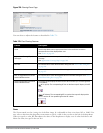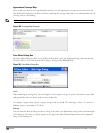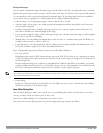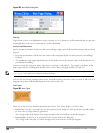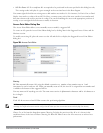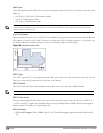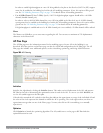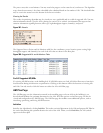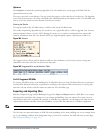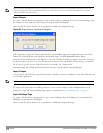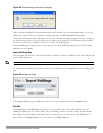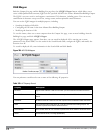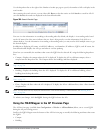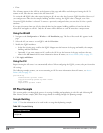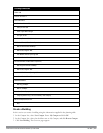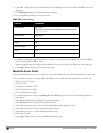Optimize
Click Optimize to launch the optimizing algorithm. The AM symbols move on the page as RF Plan finds the
optimum location for each.
The process may take several minutes. You may watch the progress on the status bar of your browser. The algorithm
stops when the movement is less than a threshold value calculated based on the number of AMs. The threshold value
may be seen in the status bar at the bottom of the browser window.
Viewing the Results
Viewing the results of the AM Plan feature is similar to that for the AP Plan feature.
The results of optimizing algorithm may be viewed two ways: graphically and in a table of suggested AMs. You may
obtain information about a specific AM by placing the cursor over its symbol. An information box appears that
contains information about the exact location, PHY type, high-throughout-support, channel, power, and so on.
Figure 389: Results
The Suggested Access Points and Air Monitors table lists the coordinates, power, location, power setting, and
channel for each of the AMs that are shown in the floor plan.
Figure 390: Suggested APs and Air Monitors Table
Fix All Suggested AP/AMs
Fix existing AP/AM locations at the building level. If AP/AM locations are fixed, AP/AMs will not move from their
fixed locations during initialization or optimization. Clicking on this button will fix the locations of existing APs
and AMs. You only need to click this button on either the AP or AM Plan page.
Exporting and Importing Files
Both the Campus List page and the Building List page have Export and Import buttons, which allow you to export
and import files that define the parameters of your campus and buildings. You can export a file so that it may be
imported into and used to automatically configure a controller. On a controller, you can import a file that has been
exported from another controller or from the standalone version of RF Plan that runs as a Windows application.
NOTE: The WebUI version of RF Plan only supports JPEG file formats for background images.
The files that you export and import are XML files and, depending on how many buildings are in your campus, floors
are in your buildings, and how many background images you have for your floors, the XML files may be quite large.
(See "Background Images" on page 807.)
DellPowerConnectW-SeriesArubaOS6.2 | User Guide RF Plan | 813