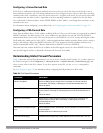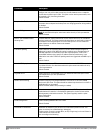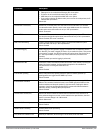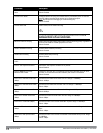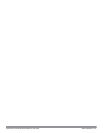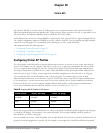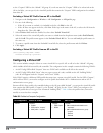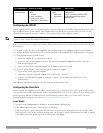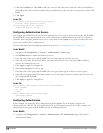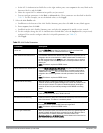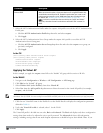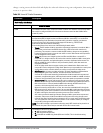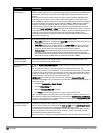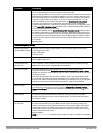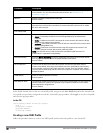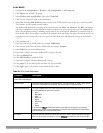318 | VirtualAPs DellPowerConnectW-SeriesArubaOS6.2 | User Guide
3. Click the User Roles tab. Click Add to add a new user role. Enter the name of the role. Under Firewall Policies,
click Add. In the Choose from Configured Policies drop-down list, select the policy you previously created. Click
Done.
4. Click Apply.
In the CLI
(host)(config) #ip access-list session <policy>
<source> <dest> <service> <action>
(host)(config) #user-role employee
access-list session <policy>
Configuring Authentication Servers
This example uses RADIUS servers for the client authentication. You need to specify the hostname and IP address
for each RADIUS server and the shared secret used to authenticate communication between the server and the
controller. After configuring authentication servers, assign them to the corpnet server group, an ordered list of the
servers to be used for 802.1x authentication.
For more information about configuring authentication servers, see "Configuring Servers" on page 169.
In the WebUI
1. Navigate to the Configuration > Security > Authentication > Servers page.
2. Select Radius Server to display the Radius Server List.
3. Enter the name of the server, and click Add. The server name appears in the list of servers.
4. Select the server name. Enter the IP address and shared secret for the server. Select the Mode checkbox to
activate the authentication server.
5. Click Apply to apply the configuration.
6. Select Server Group on the Servers page.
7. Enter the name of the group, and click Add. The server group name appears in the list of server groups.
8. Select the server group name. Click New to add a server to the group. Under Server Name, select the server you
just configured and click Add.
9. Click Apply to apply the configuration.
In the CLI
(host)(config) #aaa authentication-server radius Radius1
host <ipaddr>
key <key>
enable
(host)(config) #aaa server-group corpnet
auth-server Radius1
Configuring Authentication
In this example, you create the 802.1x authentication profile corpnet. The AAA profile configures the
authentication for a WLAN. The AAA profile defines the type of authentication (802.1x in this example), the
authentication server group, and the default user role for authenticated users.
In the WebUI
1. Navigate to the Configuration > Security > Authentication > L2 Authentication page. Select 802.1x
Authentication Profile.