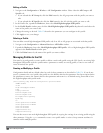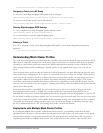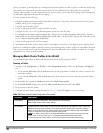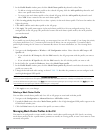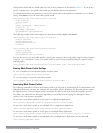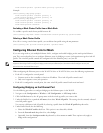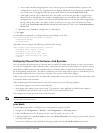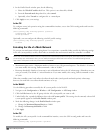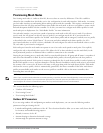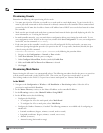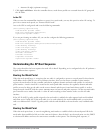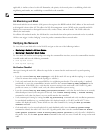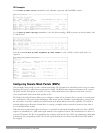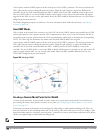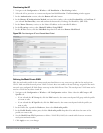466 | SecureEnterpriseMesh DellPowerConnectW-SeriesArubaOS6.2 | User Guide
4. In the Profile Details window pane, do the following:
a. Select the Wired AP enable check box. This option is not selected by default.
b. From the Forward mode drop-down list, select tunnel.
c. Optionally, select Trusted to configure this as a trusted port.
5. Click Apply to save your settings.
In the CLI
To configure secure jack operation using the command-line interface, access the CLI in config mode and issue the
following commands:
(host)(config) #ap wired-ap-profile <profile>
forward-mode tunnel
wired-ap-enable
Optionally, you can configure the following wired AP profile settings:
(host)(config) #ap wired-ap-profile <profile>
trusted
Extending the Life of a Mesh Network
To prevent your mesh network from going down if you experience a controller failure, modify the following settings
in the AP system profile(s) used by mesh nodes to maintain the mesh network until the controller is available:
NOTE: Dell recommends the default maximum request retries and bootstrap threshold settings for most mesh networks; however, if
you must keep your mesh network alive, you can modify the settings as described in this section. The modified settings are not
applicable if mesh portals are directly connected to the controller.
l Maximum request retries—Maximum number of times to retry AP-generated requests. The default is 10 times. If
you must modify this setting, Dell recommends a value of 10,000.
l Bootstrap threshold—Number of consecutive missed heartbeats before the AP rebootstraps. (Heartbeats are sent
once per second.) The default is 9 missed heartbeats. If you must modify this setting, Dell recommends a value
of 5,000.
When the controller comes back online, the affected mesh nodes (mesh portals and mesh points) rebootstrap;
however, the mesh link is not affected and continues to be up.
In the WebUI
Use the following procedure to modify the AP system profile via the WebUI.
1. Navigate to the Configuration > Wireless > AP Configuration > AP Group window.
2. Click the Edit button by the AP group with the AP system profile you want to edit.
3. Under Profiles list, expand the APmenu, then select AP system profile. The settings for the currently selected AP
system profile appear in the Profile Details window pane.
4. Make the following changes in the Profile Details window pane.
a. Change the Maximum Request Retries to 10000.
b. Change the Bootstrap threshold to 5000.
5. Click Apply.
In the CLI
To modify the AP system profile via the command-line interface, access the CLI in config mode and issue the
following commands:
(host)(config) #ap system-profile <profile>