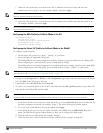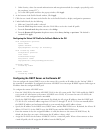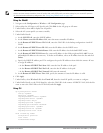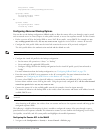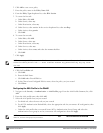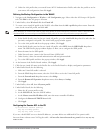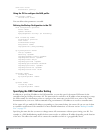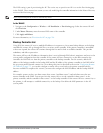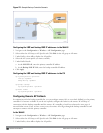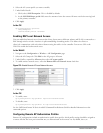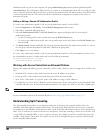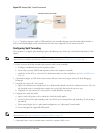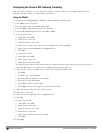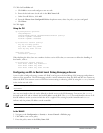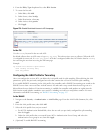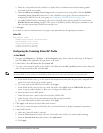533 | Remote AccessPoints DellPowerConnectW-SeriesArubaOS6.2 | User Guide
Figure 171: Sample Backup Controller Scenario
Configuring the LMS and backup LMS IP addresses in the WebUI
1. Navigate to the Configuration > Wireless > AP Configuration page.
2. Select either the AP Group or AP Specific tab. Click Edit for the AP group or AP name.
3. Under Profiles, select AP to display the AP profiles.
4. Select the AP system profile you want to modify.
5. Under Profile Details:
a. At the LMS IP field, enter the primary controller IP address.
b. At the Backup LMS IP field, enter the backup controller IP address.
6. Click Apply.
Configuring the LMS and backup LMS IP addresses in the CLI
ap system-profile <profile>
lms-ip <ipaddr>
bkup-lms-ip <ipaddr>
ap-group <group>
ap-system-profile <profile>
ap-name <name>
ap-system-profile <profile>
Configuring Remote AP Failback
In conjunction with the backup controller list, you can configure remote APs to revert back (failback) to the primary
controller if it becomes available. If you do not explicitly configure this behavior, the remote AP will keep its
connection with the backup controller until the remote AP, controller, or both have rebooted or some type of
network failure occurs. If any of these events occur, the remote AP will go through the backup controller list and
attempt to connect with the primary controller.
In the WebUI
1. Navigate to the Configuration > Wireless > AP Configuration page.
2. Select either the AP Group or AP Specific tab. Click Edit for the AP group or AP name.
3. Under Profiles, select AP to display the AP profiles.