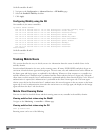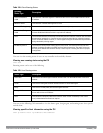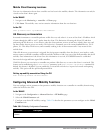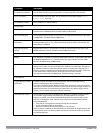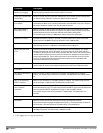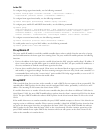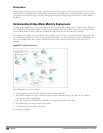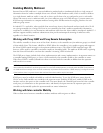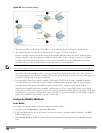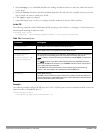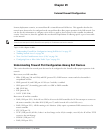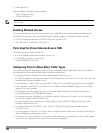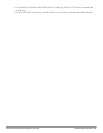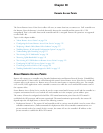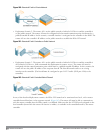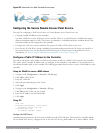505 | IPMobility DellPowerConnectW-SeriesArubaOS6.2 | User Guide
Figure 158: Inter-controller Mobility
1. The local controller uses its VLAN 10 IP address to join multicast group1 on behalf of a mobile client.
2. The mobile client leaves its local controller and roams to VLAN 50 remote controller A.
Remote controller A locates the mobile client's local controller and learns about the client's multicast groups.
Remote controller A then joins group1 on behalf the mobile client, using its VLAN 50 source IP. Upstream
multicast traffic from the roaming client is sent to the local controller over an L2 GRE tunnel. the remote
controller will receive downstream multicast traffic and send it to the mobile client.
NOTE: The L2-GRE Tunnel implementation of the IP mobility functionality is supported only on ArubaOS versions 6.2 or later and is
not backward compatible with the earlier implementation. ArubaOS supports only v4 mobility and does not support IPv6 L3 mobility.
Meanwhile, the local controller checks to see if other local clients require group1 traffic. If no other clients are
interested in group1, then the local controller will leave that group. If there are other clients using that group, the
controller it will continue its group1 membership.
3. Now the mobile client leaves remote controller A and roams to VLAN 100 on remote controller B. Remote
controller B locates he mobile client's local controller and learns about the client's multicast groups. Remote
controller B then joins group1 on behalf the roaming mobile client 1, using its VLAN 100 IP address.
Both the local controller and remote controller A will check to see if any of their other clients require group1
traffic. If none of their other clients are interested in group1, then that controller will leave the group. (If the local
controller leaves the group, it will also notify remote controller A.) If either controller has other clients using that
group, that controller it will continue its group1 membership.
Configuring Mobility Multicast
In the WebUI
To configure the mobility multicast feature using the controller WebUI:
1. Navigate to the Configuration > Network > IP window.
2. Click the Edit button by the VLAN interface for which you want to configure mobility multicast. The Edit
VLAN window opens.
3. Select Enable IGMP to enable the router to discover the presence of multicast listeners on directly-attached
links.