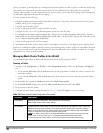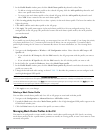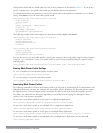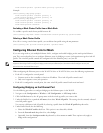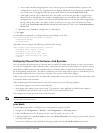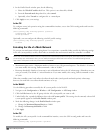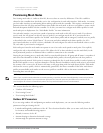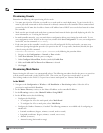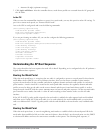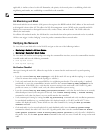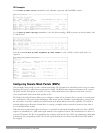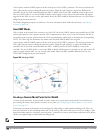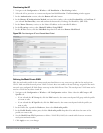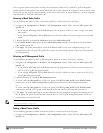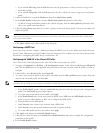468 | SecureEnterpriseMesh DellPowerConnectW-SeriesArubaOS6.2 | User Guide
NOTE: The above parameters apply to all outdoor APs, not just outdoor APs configured for mesh.
Provisioning Caveats
Remember the following when provisioning APs for mesh:
l You must provision the AP before you install it as a mesh node in a mesh deployment. To provision the AP, it
must be physically connected to the local network or directly connected to the controller. When connected and
powered on, the AP must also be able to obtain an IP address from a DHCP server on the local network or from
the controller.
l Make sure the provisioned mesh nodes form a connected mesh network before physically deploying the APs. For
more information, see “Verifying the Network”.
l In multi-controller networks, save your mesh cluster configuration before provisioning the mesh nodes. To save
your configuration in the WebUI, at the top of any window click Save Configuration. To save your configuration
in the CLI, use the command: write memory.
l If the same port on the controller is used to provision APs and provide PoE for mesh nodes, you must stop
traffic from passing through that port after you provision the AP. To stop traffic, shut down (disable) the port
either by using the CLI command
interface fastethernet <slot>/<port> shutdown, or by following the procedure below.
1. Navigate to the Configuration > Network > Ports window.
2. Under Port Selection, click the port to configure.
3. Under Configure Selected Port, deselect (uncheck) Enable Port.
4. Make sure Enable 802.3af Power Over Ethernet is selected.
5. Click Apply.
Provisioning Mesh Nodes
Reprovisioning the AP causes it to automatically reboot. The following procedures describe the process to provision
a mesh portal or mesh node via the WebUI or CLI. (The easiest way to provision a mesh node is to use the
Provisioning window in the WebUI.) To provision a remote mesh portal, see “Remote Mesh Portals”.
In the WebUI
1. Navigate to the Configuration > Wireless > AP Installation > Provisioning window. Select the AP to
provision for mesh and click Provision.
2. In the Master Discovery section, set the Master IP address as the controller IP address.
3. In the IP settings section, select Obtain IP Address Using DHCP.
4. In the AP List section, do the following:
l Configure the Mesh Role:
l To configure the AP as the mesh portal, select Mesh Portal.
l To configure the AP as a mesh point, select Mesh Point.
l Configure the Outdoor Parameters, if needed. The following parameters are available only if configuring an
outdoor AP:
l Latitude coordinates (degrees, minutes, seconds, north or south)
l Longitude coordinates (degrees, minutes, seconds, east or west)
l Altitude (in meters)
l Antenna bearing (horizontal coverage)