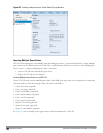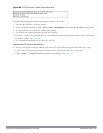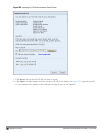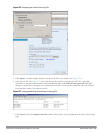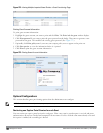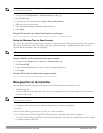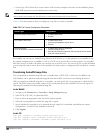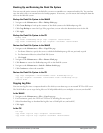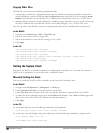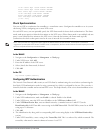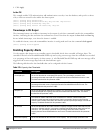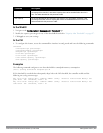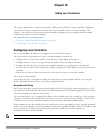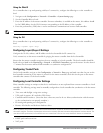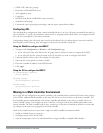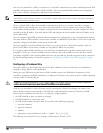660 | ManagementAccess DellPowerConnectW-SeriesArubaOS6.2 | User Guide
Copying Other Files
The flash file system contains the following configuration files:
l startup-config: Contains the configuration options that are used the next time the controller is rebooted. It
contains all options saved by clicking the Save Configuration button in the WebUI or by entering the write
memory CLI command. You can copy this file to a different file in the flash file system or to a TFTP server.
l running-config: Contains the current configuration, including changes which have yet to be saved. You can copy
this file to a different file in the flash file system, to the startup-config file, or to a TFTP or FTP server.
You can copy a file in the flash file system or a configuration file between the controller and an external server.
In the WebUI
1. Navigate to the Maintenance > File > Copy Files page.
2. Select the source where the file or image exists.
3. Select the destination to where the file or image is to be copied.
4. Click Apply.
In the CLI
copy startup-config flash: <filename>
copy startup-config tftp: <tftphost> <filename>
copy running-config flash: <filename>
copy running-config ftp: <ftphost> <user> <password> <filename> [<remote-dir>]
copy running-config startup-config
copy running-config tftp: <tftphost> <filename>
Setting the System Clock
You can set the clock on a controller manually or by configuring the controller to use a Network Time Protocol
(NTP) server to synchronize its system clock with a central time source.
Manually Setting the Clock
You can use either the WebUI or CLI to manually set the time on the controller’s clock.
In the WebUI
1. Navigate to the Configuration > Management > Clock page.
2. Under Controller Date/Time, set the date and time for the clock.
3. Under Time Zone, enter the name of the time zone and the offset from Greenwich Mean Time (GMT).
4. To adjust the clock for daylight savings time, click Enabled under Summer Time. Additional fields appear that
allow you to set the offset from UTC, and the start and end recurrences.
5. Click Apply.
In the CLI
To set the date and time, enter the following command in privileged mode:
clock set <year> <month> <date> <hour> <minutes> <seconds>
To set the time zone and daylight savings time adjustment, enter the following commands in configure mode:
clock timezone <WORD> <-23 - 23>
clock summer-time <zone> [recurring]