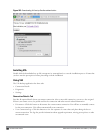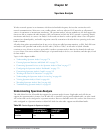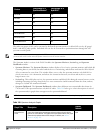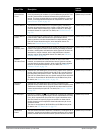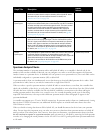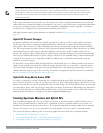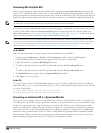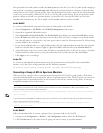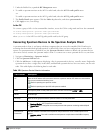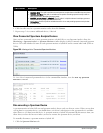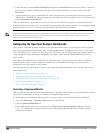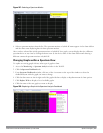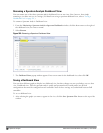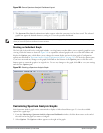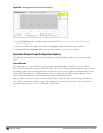The spectrum local override profile overrides the mode parameter in the 802.11a or 802.11g radio profile, changing it
from ap-mode or am-mode to spectrum-mode while allowing the spectrum monitor to continue to inherit all other
settings from its 802.11a/802.11g radio profiles. When the spectrum local override is removed, the AP automatically
reverts to its previous mode as defined it its 802.11a or 802.11g radio profile settings. If you use the local override
profile to change an AP radio to a spectrum monitor, you must do so by accessing the WebUI or CLI of the
controller that terminates the AP. This is usually a local controller, and not a master controller.
In the WebUI
To convert an individual AP using the local spectrum override profile in the WebUI:
1. Select Configuration > All Profiles. The All Profile Management window opens.
2. Select AP to expand the AP profiles section.
3. Select Spectrum Local Override Profile. The Profile Details pane displays the current Override Entry settings.
4. In the AP name entry blank, enter the name of an AP whose radio you want to configure as a spectrum monitor.
Note that AP names are case-sensitive. Any extra spaces before or after the AP name prevents the AP from being
correctly added to the override list.
5. If your AP has multiple radios or a single dual-band radio, click the band drop-down list and select the spectrum
band you want that radio to monitor: 2-ghz or 5-ghz. Click Add to add that radio to the Override Entry list.
6. (Optional) Repeat steps 4-6 to convert other AP radios to spectrum monitors, as desired. To remove a spectrum
monitor from the override entry list, select that radio name in the override entry list, then click Delete.
7. Click Apply to save your changes.
In the CLI
To convert an individual AP spectrum monitor using the spectrum local override profile in the command-line
interface, access the CLI in config mode and issue the following command:
ap spectrum local-override override ap-name <ap-name> spectrum-band 2ghz|5ghz
Converting a Group of APs to Spectrum Monitors
When you convert a group of APs to spectrum monitors using their 802.11a/802.11g radio profiles, all AP radios
associated with that profile stop serving clients and act as spectrum monitors only. Therefore, before you convert an
entire group of APs to spectrum monitors, be sure that none of the APs are currently serving clients, as that may
temporarily interrupt service to those clients.
NOTE: If you use an 802.11a or 802.11g radio profile to create a group of spectrum monitors, all APs in any AP group referencing that
radio profile are set to spectrum mode. Therefore, best practices are to create a new 802.11a or 802.11g radio profile just for
spectrum monitors using the following CLI commands:
ap-name <ap name> dot11a-radio-profile <profile-name>ap-name <ap name> dot11g-radio-profile
<profile-name>
If you want to set an existing 802.11a or 802.11g radio profile to spectrum mode, verify that no other AP group references that radio
profile using the following CLI commands:
show references rf dot11a-radio-profile <profile-name>show references rf dot11g-radio-
profile <profile-name>
In the WebUI
Follow the procedure below to convert a group of APs to Spectrum mode via the WebUI.
1. Navigate to the Configuration > Wireless > AP Configuration window. Select the AP Group tab.
2. Click the Edit button by the name of the AP group you want to convert to spectrum monitors.
DellPowerConnectW-SeriesArubaOS6.2 | User Guide Spectrum Analysis | 576