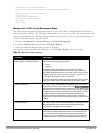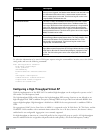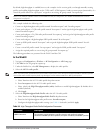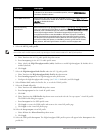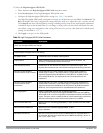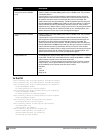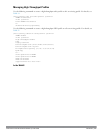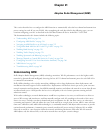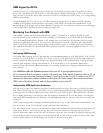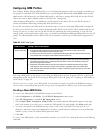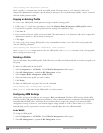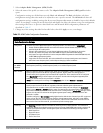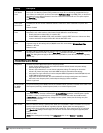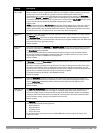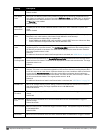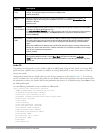347 | AdaptiveRadioManagement (ARM) DellPowerConnectW-SeriesArubaOS6.2 | User Guide
ARM Support for 802.11n
ArubaOS version 3.3.x or later supports APs with the 802.11n standard, ensuring seamless integration of 802.11n
devices into your RF domain. The Dell AP’s 5 Ghz band capacity simplifies the integration of new APs into your
legacy network. You can also replace older APs with newer 802.11n-compliant APs while reusing your existing cabling
and PoE infrastructure.
A high-throughput (802.11n) AP can use a 40 MHz channel pair comprised of two adjacent 20 MHz channels
available in the regulatory domain profile for your country. When ARM is configured for a dual-band AP, it will
dynamically select the primary and secondary channels for these devices. It can, however, continue to scan all changes
in the a+b/g bands to calculate interference and detect rogue APs.
Monitoring Your Network with ARM
When ARM is enabled, the Dell AP dynamically scans all 802.11 channels in its regulatory domain at regular
intervals and will report everything it sees to the controller on each channel it scans. (By default, 802.11n-capable
APs scan channels in all regulatory domains.) This includes, but is not limited to, data regarding WLAN coverage,
interference, and intrusion detection. You can retrieve this information from the controller to get a quick health
check of your WLAN deployment without having to walk around every part of a building with a network analyzer.
(For additional information on the individual matrix gathered on the AP’s current assigned RF channel, see “"ARM
Metrics" on page 361.)
Configuring ARM Scanning
The default ARM scanning interval is determined by the scan-interval parameter in the ARM profile. If the AP does
not have any associated clients (or if most of its clients are inactive) the ARM feature will dynamically readjust this
default scan interval, allowing the AP obtain better information about its RF neighborhood by scanning non-home
channels more frequently. Starting with ArubaOS 6.2, if an AP attempts to scan a non-home channel but is
unsuccessful, the AP will make additional attempts to rescan that channel before skipping it and continuing on to
other channels.
The ARM Over the Air Updates parameter allows an AP to get information about its
RFenvironment from its neighbors, even the AP cannot scan. If this feature is enabled, when an AP on
the network scans a foreign (non-home) channel, it sends an Over-the-Air (OTA) update in an 802.11
management frame that contains information about that AP's home channel, the current transmission
EIRP value of the home channel, and one-hop neighbors seen by that AP.
Understanding ARM Application Awareness
Dell APs keep a count of the number of data bytes transmitted and received by their radios to calculate the traffic
load. When a WLAN gets very busy and traffic exceeds a predefined threshold, load-aware ARM dynamically adjusts
scanning behavior to maintain uninterrupted data transfer on heavily loaded systems. ARM-enabled APs will resume
their complete monitoring scans when the traffic has dropped to normal levels. You can also define a firewall policy
that pauses ARM scanning when the AP detects critically important or latency-sensitive traffic from a specified host
or network.
ARM’s band steering feature encourages dual-band capable clients to stay on the 5GHz band on dual-band APs. This
frees up resources on the 2.4GHz band for single band clients like VoIP phones.
The ARM “Mode Aware” option is a useful feature for single radio, dual-band WLAN networks with high density AP
deployments. If there is too much AP coverage, those APs can cause interference and negatively impact your
network. Mode aware ARM can turn APs into Air Monitors if necessary, then turn those Air Monitors back into APs
when they detect gaps in coverage. Note that an Air Monitor will not turn back into an AP if it detects client traffic
(or client traffic increases), but will change to an AP only if it detects coverage holes.