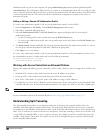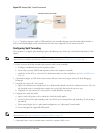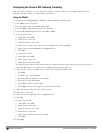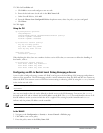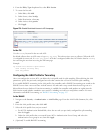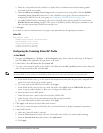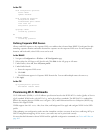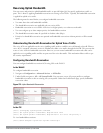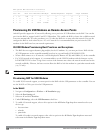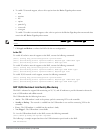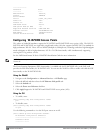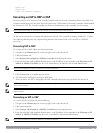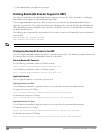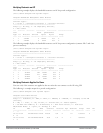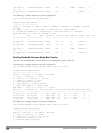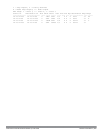543 | Remote AccessPoints DellPowerConnectW-SeriesArubaOS6.2 | User Guide
RAP Uplink BW reservation statistics
------------------------------------
Pos: Acl Resv Prio XmitPkts XmitByte Marked Enqueued Onqueue Drops TokenFin
-------------------------------------------------------------------------------------
1 : 11 200 0 0 0 3 0 0 0 0
2 : 0 0 0 0 0 0 0 0 0 0
3 : 0 0 0 0 0 0 0 0 0 0
4 : 0 0 0 1524 370962 0 1524 0 0 0
Provisioning 4G USB Modems on Remote Access Points
ArubaOS provides support for 4G network by allowing you to provision 4G USB modems on the RAP. You can also
provision the RAP to support both 4G and 3G USB modems. This enables the RAP to choose the available network
in an area automatically. 4G takes precedence over 3G when the RAP tries to auto-select the network. You can also
configure the RAP to work exclusively on a 3G or 4G network. It is recommended that you provision the USB
modems for the RAP based on your network requirements.
4G USB Modem Provisioning Best Practices and Exceptions
l The RAP does not support dynamic plug-and-play for the 4G modems. So, you must provision a RAP with the
4G USB parameters on the controller manually based on its type and family(4G-WiMAX/4G-LTE).
l When a RAP connects to a 4G network, it will be displayed as Remote AP (R) and Cellular (C) on the controller.
l For 3G/4G network switch support, it is recommended to use the UML290 modem with the firmware version
L0290VWB522F.242 or later. Using a lower version of the firmware auto-selects the network mode based on the
network availability. Whereas, the latest version allows the RAP to lock the modem in a particular network mode
(say, 3G only).
NOTE: The 4G-WiMAX family of modems do not support the 3G-4G network switch-over functionality.
Provisioning RAP for USB Modems
To enable 3G/4G network support, you must provision the RAP with the USB parameters on the controller. You can
use the WebUI or CLI to provision the USB parameters.
In the WebUI
1. Navigate to Configuration > Wireless > AP Installation page.
2. Select the Provisioning tab.
3. Select an AP and click Provision.
4. Under USB Settings, select the USB Parameters check box.
5. To enable 4G network support, select a driver option in the 4G Device Type drop-down menu based on your
device type:
l beceem-wimax
l ether-lte
l pantech-lte
To enable 4G-exclusive network support, select a driver option in the 4G Device Type drop-down menu and
select
none
in the Device Type drop-down menu.