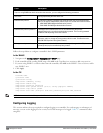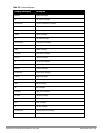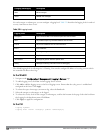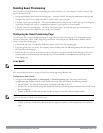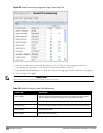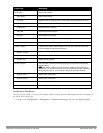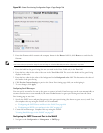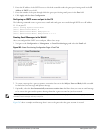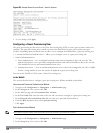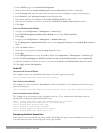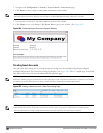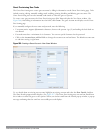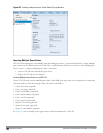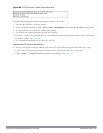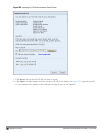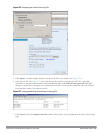648 | ManagementAccess DellPowerConnectW-SeriesArubaOS6.2 | User Guide
Figure 263: Sample Guest Account Email –Sent to Sponsor
4. To save changes, click Apply.
Configuring a Guest Provisioning User
The guest provisioning user has access to the Guest Provisioning Page (GPP) to create guest accounts within your
company. The guest provisioning user is usually a person at the front desk who greets guests and creates guest
accounts. Depending upon your needs, there are three ways to configure and authenticate a guest provisioning user:
l Username and Password authentication — Allows you to configure a user in a guest provisioning role.
l Smart Card authentication
n Static authentication —Uses a configured certificate name and serial number to derive the user role. This
authentication process uses a previously configured certificate name and serial number to derive the user role.
This method does not use and external authentication server.
n Authentication server — Uses an external authentication server to derive the management role. This is helpful
if there is a large number of users who need to be deployed as guest provisioning users.
You can use the WebUI or CLI to create a Guest Provisioning user.
In the WebUI
This section describes how to configure a guest provisioning user. All three methods are described.
Username and Password Authentication Method
1. Navigate to the Configuration > Management > Administration page.
2. In the Management Users section, click Add.
3. In the Add User page select Conventional User Accounts.
4. In the User Name field, enter the name of the user who you want to configure as a guest provisioning user.
5. In the Password and Confirm Password fields, enter the user’s password and reconfirm it.
6. From the Role drop-down menu, select guest-provisioning.
7. Click Apply.
Static Authentication Method
NOTE: Before using this method, make sure that the correct CA certificate is uploaded to the controller.
1. Navigate to the Configuration > Management > Administration page.
2. In the Management Users section, click Add.