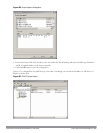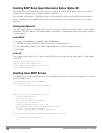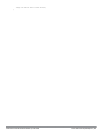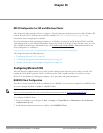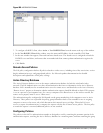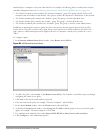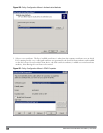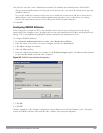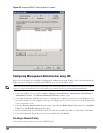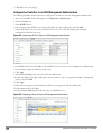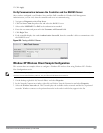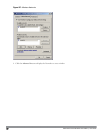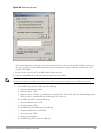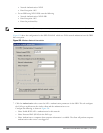847 | DellPowerConnectW-SeriesArubaOS6.2 | User Guide
Figure 413: Example RADIUS Class Attribute for “student”
Configuring Management Authentication using IAS
Before you can configure the controller for management authentication using Windows IAS, you must perform the
following steps to configure a Windows IAS RADIUS server on your Windows client.
NOTE: The steps to perform this task may very depending on the version of Windows currently running on your server. For complete
details on configuring Windows IAS, refer to the Windows documentation available at www.microsoft.com/downloads).
1. From your windows server, navigate to Start > Settings > Control Panel > Administrative Tools>Internet
Authentication Service. The Internet Authentication Service window opens.
2. Verify that the Internet Authentication Service is running. If it is running, a green arrow icon will appear at the
top of this window. If it has stopped, a red stop icon will appear. If the service is not active, click the green arrow
icon to restart the service.
3. From the Internet Authentication Service window, right click the Radius Clients folder and select New Radius
Client. The New RADIUS Client window opens.
4. Define a friendly name for the RADIUS client and enter the controller’s IP address or DNS name. Click Next.
5. Enter and confirm the Shared Secret key for the controller then click Finish.
Creating a Remote Policy
Next, create a remote policy for your new RADIUS client.