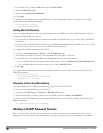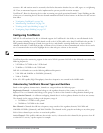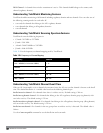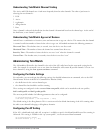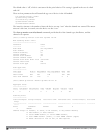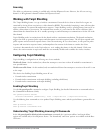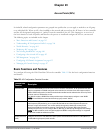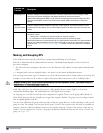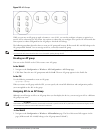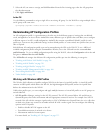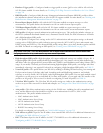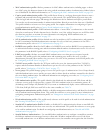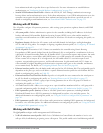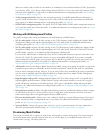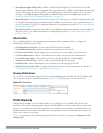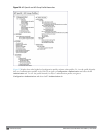Figure 112: AP Groups
While you can use an AP group to apply a feature to a set of APs, you can also configure a feature or option for a
specific AP by referencing the AP’s name. Any options or values that you configure for a specific AP will override the
same options or values configured for the AP group to which the AP belongs.
The following procedures describes how to create an AP group and, because all discovered APs initially belong to the
AP group named “default”, how to reassign an AP to your newly-created AP group.
NOTE: Reassigning an AP from an AP group requires a reboot of the AP for the new group assignment to take effect. Therefore, if
you need to do this, there should be little or no client traffic passing through the AP.
Creating an AP group
You can use the WebUI or the CLI to create a new AP group.
In the WebUI
1. Navigate to the Configuration > Wireless> AP Configuration > AP Group page.
2. Click New. Enter the new AP group name and click Add. The new AP group appears in the Profile list.
In the CLI
Use the following command to create an AP group:
ap-group <group>
When you create an AP group with the CLI, you can specify the virtual AP definitions and configuration profiles
you want applied to the APs in the group.
Assigning APs to an AP Group
Although you will assign an AP to an AP group when you first deploy the device, you can assign an AP to a different
AP group at any time.
NOTE: Once the ap-regroup command is executed, the AP automatically reboots. If the AP is powered off or otherwise not
connected to the network or controller, the executed command is queued until the AP is powered on or reconnected. Again, the AP
will automatically reboot as soon as the command is executed.
In the WebUI
1. Navigate to the Configuration > Wireless> AP Installation page. The list of discovered APs appears in this
page (all discovered APs initially belong to the AP group named “default”).
DellPowerConnectW-SeriesArubaOS6.2 | User Guide AccessPoints(APs) | 395