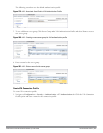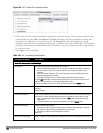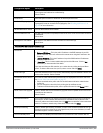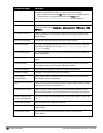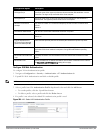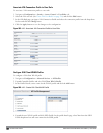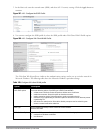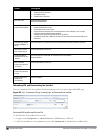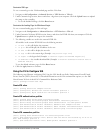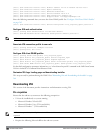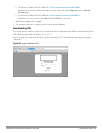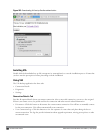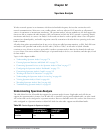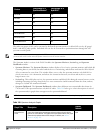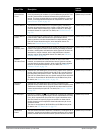Customize VIA Logo
To use a custom logo on the VIA download page and the VIA client:
1. Navigate to theConfiguration > Advanced Services > VPN Services > VIA tab.
2. Under
Customize Logo
section, browse and select a logo from your computer. Click the Upload button to upload
the image to the controller.
l To use the default Dell logo, click the Reset button.
Customize the Landing Page for Web-based Login
To use a custom landing page for VIA web login:
1. Navigate to the Configuration > Advanced Services > VPN Services > VIA tab.
2. Under Customize Welcome HTML section, browse and select the HTML file from your computer. Click the
Upload button to upload the image to the controller.
3. The following variables are used in the custom HTML file:
All variables in the custom HTML file have the following notation
l <% user %>: this will display the username.
l <% ip %>: this will display the IP address of the user.
l <% role %>: this will be display the user role.
l <% logo %>: this is the custom logo (Example: <img src="<% logo %>">)
l <% logout %>: the logout link (Example: <a href="<% logout %>">VIA Web Logout</a>)
l <% download %>: the installer download link (Example: <a href="<% download %>">Click here to
download VIA</a>)
To use the default welcome page, click the Reset button.
4. Click the Apply button to continue.
Using the CLI to Configure VIA
The following steps illustrate configuring VIA Using the CLI. Install your Policy Enforcement Firewall Virtual
Private Network (PEFV) license key. For detailed information on the VIA command line options, see the
Dell
PowerConnect W-Series ArubaOS 6.2 Command Line Reference Guide
.
(host) (config)# license add <key>
Create VIA roles
(host) (config) #user-role example-via-role
(host) (config-role) #access-list session "allowall" position 1
(host) (config-role) #ipv6 session-acl "v6-allowall" position 2
Create VIA authentication profiles
(host) (config) #aaa server-group "via-server-group"
(host) (Server Group "via-server-group") #auth-server "Internal" position 1
(host) (Server Group "via-server-group") #aaa authentication via auth-profile default
(host) (VIA Authentication Profile "default") #default-role example-via-role
(host) (VIA Authentication Profile "default") #desc "Default VIA Authentication Profile"
(host) (VIA Authentication Profile "default") #server-group "via-server-group"
Create VIA connection profiles
(host) (config) #aaa authentication via connection-profile "via"
(host) (VIA Connection Profile "via") #server addr 202.100.10.100 internal-ip 10.11.12.13
desc "VIA Primary" position 0
(host) (VIA Connection Profile "via") #auth-profile "default" position 0
DellPowerConnectW-SeriesArubaOS6.2 | User Guide VirtualIntranet Access | 565