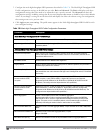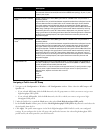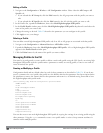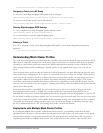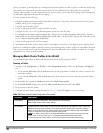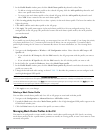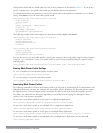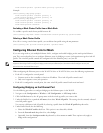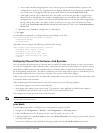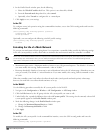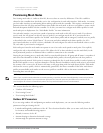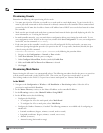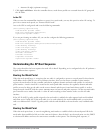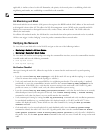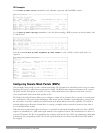464 | SecureEnterpriseMesh DellPowerConnectW-SeriesArubaOS6.2 | User Guide
mesh-cluster-profile <profile-name> priority <priority>
Example:
(host)(config) #ap-group group1
mesh-cluster-profile cluster1 priority 5
mesh-cluster-profile cluster2 priority 10
(host)(config) #ap-group2
mesh-cluster-profile cluster1 priority 10
mesh-cluster-profile cluster2 priority 5
mesh-radio-profile channel2
Excluding a Mesh Cluster Profile from a Mesh Node
To exclude a specific mesh cluster profile from an AP:
(host)(config) #ap-name <name> exclude-mesh-cluster-profile-ap <profile-name>
Deleting a Mesh Cluster Profile
If no AP or is using a mesh cluster profile, you can delete that profile using the no parameter:
(host)(config) #no ap mesh-cluster-profile <profile-name>
Configuring Ethernet Ports for Mesh
If you are using mesh to join multiple Ethernet LANs, configure and enable bridging on the mesh point Ethernet
port This section describes how to configure Ethernet ports for bridging or secure jack operation using the wired AP
profile. The wired AP profile controls the configuration of the Ethernet port(s) on your AP.
NOTE: Mesh nodes only support bridge mode and tunnel mode on their wired ports (enet0 or enet1). Split tunnel mode is not
supported. Use bridge mode to configure bridging on the mesh point Ethernet port. Use tunnel mode to configure secure jack
operation on the mesh node Ethernet port.
When configuring the Ethernet ports on the W-AP130 Series or W-AP120 Series, note the following requirements:
l If the AP is configured as a mesh portal:
n Connect enet0 to the controller to obtain an IP address. The wired AP profile controls enet1.
n Only enet1 supports secure jack operation.
l If the AP is configured as a mesh point, the same wired AP profile controls both enet0 and enet1.
Configuring Bridging on the Ethernet Port
Use the following procedure to configure bridging on the Ethernet port via the WebUI.
1. Navigate to the Configuration > Wireless > AP Configuration > AP Group window.
2. Click the Edit button by the AP group name with the wired ap profile you want to edit.
3. Under the Profiles list, expand the AP menu, then select Wired AP profile. The settings for the currently selected
wired AP profile appear.
You can use a different wired AP profile by selecting a profile from the Wired AP profile drop-down list.
4. Under Profile Details, do the following:
a. Select the Wired AP enable check box. This option is not selected by default.
b. From the Forward mode drop-down list, select bridge.
c. Optionally, from the Switchport mode drop-down list, select access or trunk. These options only apply to
bridge mode configurations.