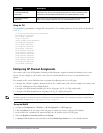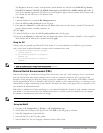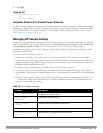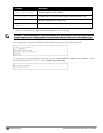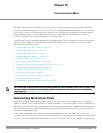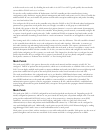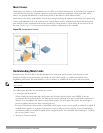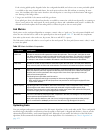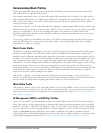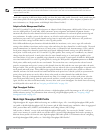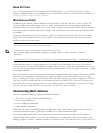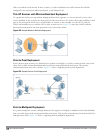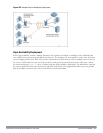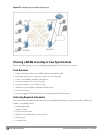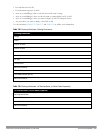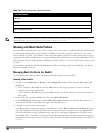Understanding Mesh Profiles
Mesh profiles help define and bring-up the mesh network. The following sections describe the mesh cluster, mesh
radio, and mesh recovery profiles in more detail.
The complete mesh profile consists of a mesh radio profile, RF management (802.11a and 802.11g) radio profiles, a
high-throughput SSID profile (if your deployment includes 802.11n-capable APs), a mesh cluster profile, and a read-
only recovery profile. The recovery profile is dynamically generated by the master controller; you do not explicitly
configure the recovery profile.
Dell provides a “default” version of the mesh radio, RF management, high-throughput SSID and cluster profiles with
default values for most parameters. You can use the “default” version of a profile or create a new instance of a profile
which you can then edit as you need. You can change the values of any parameter in a profile. You have the
flexibility of applying the “default” versions of profiles in addition to customizing profiles that are necessary for the
AP or AP group to function.
If you assign a profile to an individual AP, the values in the profile override the profile assigned to the AP group to
which the AP belongs. The exception is the mesh cluster profile—you can apply multiple mesh cluster profiles to
individual APs, as well as to AP groups.
Mesh Cluster Profile
Mesh clusters are grouped and defined by a mesh cluster profile, which provides the framework of the mesh network.
Similar to virtual AP profiles, the mesh cluster profile contains the MSSID (mesh cluster name), authentication
methods, security credentials, and cluster priority required for mesh nodes to associate with their neighbors and join
the cluster. Associated mesh nodes store this information in flash memory. Although most mesh deployments require
only a single mesh cluster profile, you can configure and apply multiple mesh cluster profiles to an AP group or an
individual AP. If you have multiple cluster profiles, the mesh portal uses the profile with the highest priority to bring
up the mesh network. Mesh points, in contrast, go through the list of mesh cluster profiles in order of priority to
decide which profile to use to associate themselves with the network. The mesh cluster priority determines the order
by which the mesh cluster profiles are used. This allows you, rather than the link metric algorithm, to explicitly
segment the network by defining multiple cluster profiles.
Dell provides a “default” version of the mesh cluster profile. You can use the “default” version or create a new
instance of a profile which you can then edit as you need. You can configure a maximum of 16 mesh cluster profiles
on a mesh node. For details about configuring mesh cluster profiles, see “Mesh Cluster Profiles”.
Mesh Radio Profile
Dell provides a “default” version of the mesh radio profile. You can use the “default” version or create a new instance
of a profile which you can then edit as you need. The mesh radio profile allows you to specify the set of rates used to
transmit data on the mesh link. For information about configuring mesh radio profiles, see "Working with Mesh
Radio Profiles" on page 450.
RF Management (802.11a and 802.11g) Profiles
The two 802.11a and 802.11g RF management profiles for an AP configure its 802.11a (5 Ghz) and 802.11b/g (2.4
GHz) radio settings. Use these profile settings to determine the channel, beacon period, transmit power, and ARM
profile for a mesh AP’s 5 GHz and 2.5 Ghz frequency bands. You can either use the “default” version of each profile,
or create a new 802.11a or 802.11g profile which you can then configure as necessary. Each RF management profile
also has a radio-enable parameter that allows you to enable or disable the AP’s ability to simultaneously carry
WLAN client traffic and mesh-backhaul traffic on that radio. This value is enabled by default. For information about
configuring RF Management Radio profiles, see "802.11a and 802.11g RF Management Profiles" on page 424.
DellPowerConnectW-SeriesArubaOS6.2 | User Guide SecureEnterpriseMesh | 443