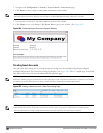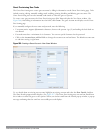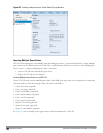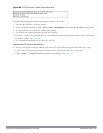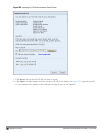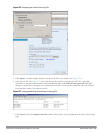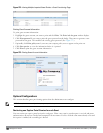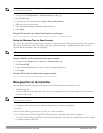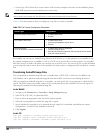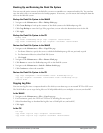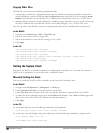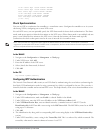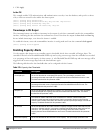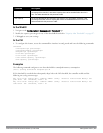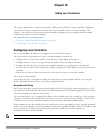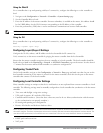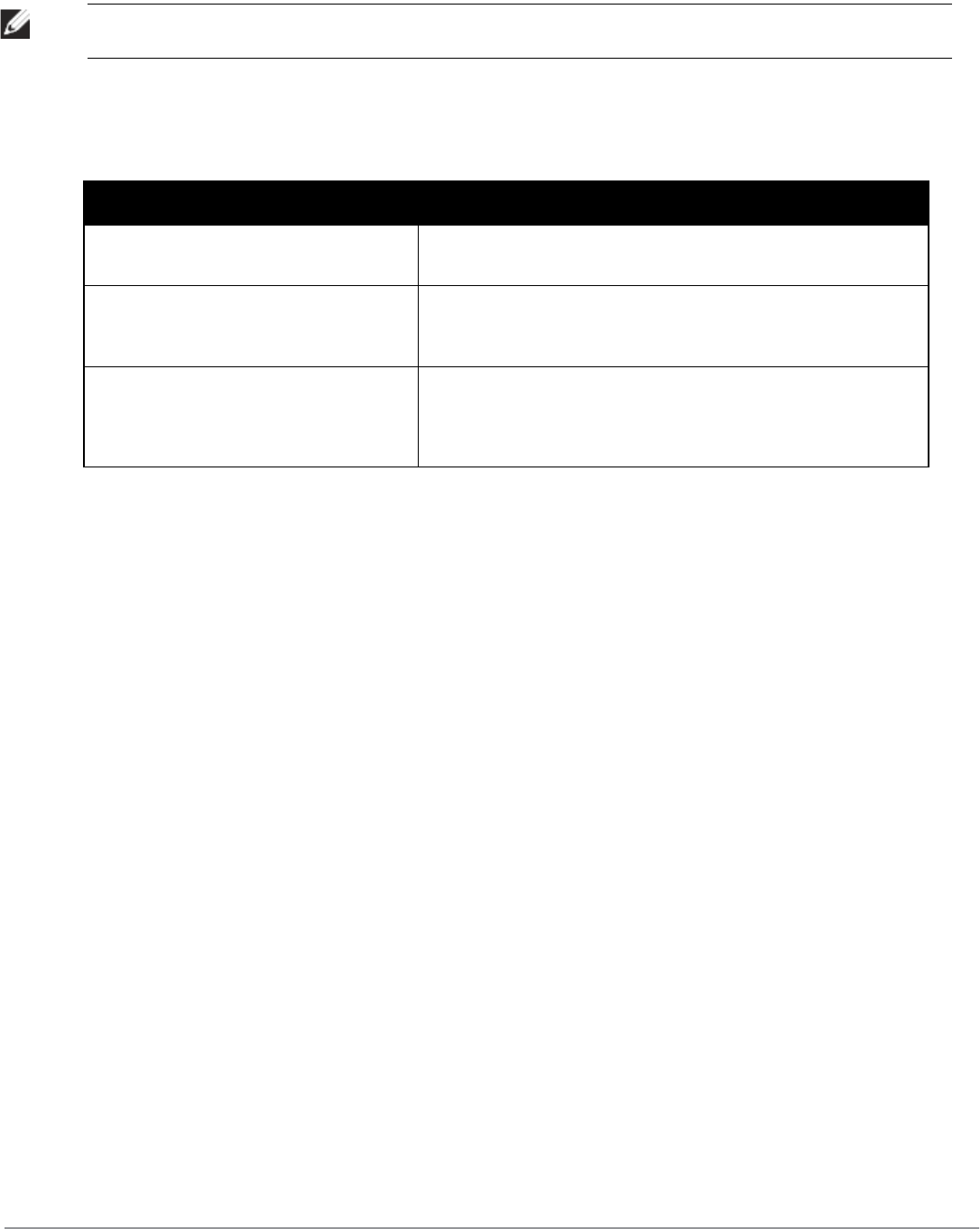
658 | ManagementAccess DellPowerConnectW-SeriesArubaOS6.2 | User Guide
l Secure Copy (SCP): Protocol for secure transfer of files between computers that relies on the underlying Secure
Shell (SSH) protocol to provide authentication and security.
NOTE: You can use SCP only for transferring image files to or from the controller, or transferring files between the flash file system
on the controller and a remote host. The SCP server or remote host must support SSH version 2 protocol.
Table 274 lists the parameters that you configure to copy files to or from a controller.
Server Type Configuration
Trivial File Transfer Protocol (TFTP) l IP address of the server
l filename
File Transfer Protocol (FTP) l IP address of the server
l username and password to log into server
l filename
Secure Copy (SCP)
You must use the CLI to transfer files with SCP.
l IP address of the server or remote host
l username to log into server
l absolute path of filename (otherwise, SCP searches for the file relative
to the user’s home directory)
Table 274:
File Transfer Configuration Parameters
For example, you can copy an ArubaOS image file from an SCP server to a system partition on a controller or copy
the startup configuration on a controller to a file on a TFTP server, You can also store the contents of a controller’s
flash file system to an archive file which you can then copy to an FTP server. You can use SCP to securely download
system image files from a remote host to the controller or securely transfer a configuration file from flash to a remote
host.
Transferring ArubaOS Image Files
You can download an ArubaOS image file onto a controller from a TFTP, FTP, or SCP server. In addition, the
WebUI allows you to upload an ArubaOS image file from the local PC on which you are running the browser.
When you transfer an ArubaOS image file to a controller, you must specify the system partition to which the file is
copied. The WebUI shows the current content of the system partitions on the controller. You have the option of
rebooting the controller with the transferred image file.
In the WebUI
1. Navigate to the Maintenance > Controller > Image Management page.
2. Select TFTP, FTP, SCP, or Upload Local File.
3. Enter or select the appropriate values for the file transfer method.
4. Select the system partition to which the image file is copied.
5. Specify whether the controller is to be rebooted after the image file is transferred, and whether the current
configuration is saved before the controller is rebooted.
6. Click Upgrade.
In the CLI
copy tftp: <tftphost> <filename> system: partition [0|1]}
copy ftp: <ftphost> <user> <filename> system: partition {0|1}
copy scp: <scphost> <username> <filename> system: partition [0|1]