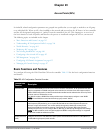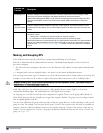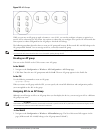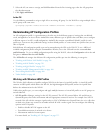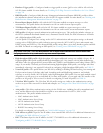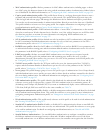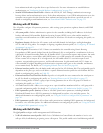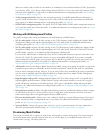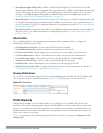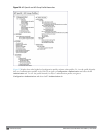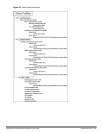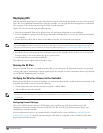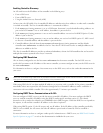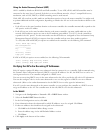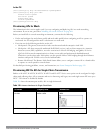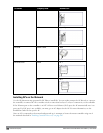l Mesh high-throughput SSID profile—Enables or disables high-throughput (802.11n) features and 40 Mhz
channel usage, and define values for aggregated MAC protocol data units (MDPUs) and Modulation and Coding
Scheme (MCS) ranges. If none of the APs in your Mesh deployment are 802.11n-capable, you do not need to
configure a mesh high-throughput SSID profile. For additional information on configuring this profile, see
"Working with Mesh High Throughput SSID Profiles " on page 455.
l Mesh radio profile—Determines many of the settings used by mesh nodes to establish mesh links and the path
to the mesh portal, including the maximum number of children a mesh node can accept, and transmit rates for
the 802.11a and 802.11g radios. For additional information on configuring this profile, see "Working with Mesh
Radio Profiles" on page 450.
l Mesh cluster profile—Contains the mesh cluster name (MSSID), authentication methods, security credentials,
and cluster priority. For additional information on configuring this profile, see "Understanding Mesh Cluster
Profiles" on page 459.
Other Profiles
These controller profiles set the management password policy, define equipment OUIs, or configure VIA
authentication and connection settings.
l Valid Equipment OUI Profile—Set one or more Dell OUIs for the controller.
l VIA Authentication Profile—Define an authentication profile for the VIA feature.
l VIA Connection Profile—Define authentication and connection settings profile for the VIA feature.
l VIA Web Authentication—Define a VIA authentication profile to be used for Web authentication.
l VIA Global Configuration—Select whether or not the controller should allow VIA SSL fallback.
l Management Password Policy—Define a policy for creating management passwords.
l Dialplan Profile—Define SIP dial plans on the controller to provide outgoing PSTN calls.
l Spectrum Local Override Profile—Configure an individual AP radio as a spectrum monitor, For details, see
"Converting an Individual AP to a Spectrum Monitor" on page 575.
Viewing Profile Errors
To view the list of profile errors using the CLI, use the show profile-errors command. The WebUI displays them
with a
flag
icon next to the main horizontal menu (Figure 113). Click the flag to view the list of errors.
Figure 113: Profile Errors
Profile Hierarchy
ArubaOS WebUI includes several wizards that allow you to configure an AP, controller, WLAN, or License
installation. You can also configure profiles using the WebUI Profile list or via the command line interface. Best
practices is to configure the lowest-level settings first. For example, if you are defining a virtual AP profile, you
should first define a session policy, then define your server group, then create an AAA profile that references the
session policy and your server group.
Figure 114 represents the AP and AP Group profile hierarchy in the WebUI (navigate to Configuration>AP
configuration).
DellPowerConnectW-SeriesArubaOS6.2 | User Guide AccessPoints(APs) | 401