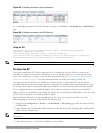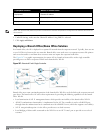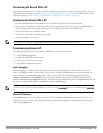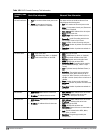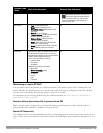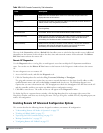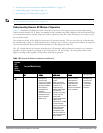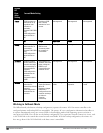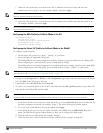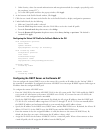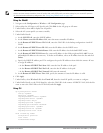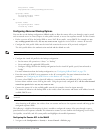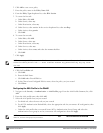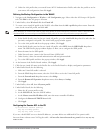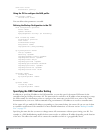You define the backup configuration in the virtual AP profile on the controller. The remote AP checks for
configuration updates each time it establishes a connection with the controller. If the remote AP detects a change,
it downloads the configuration changes.
The following remote AP backup configuration options define when the SSID is advertised (refer to Table 170 for
more information):
l Always—Permanently enables the virtual AP. Recommended for bridge SSIDs.
l Backup—Enables the virtual AP if the remote AP cannot connect to the controller. This SSID is advertised until
the controller is reachable. Recommended for bridge SSIDs.
l Persistent—Permanently enables the virtual AP after the remote AP initially connects to the controller.
Recommended for 802.1x SSIDs.
l Standard—Enables the virtual AP when the remote AP connects to the controller. Recommended for 802.1x,
tunneled, and split-tunneled SSIDs. This is the default behavior.
While using the backup configuration, the remote AP periodically retries its IPSec tunnel to the controller. If you
configure the remote AP in backup mode, and a connection to the controller is re-established, the remote AP stops
using the backup configuration and immediately brings up the standard remote AP configuration. If you configure
the remote AP in always or persistent mode, the backup configuration remains active after the IPSec tunnel to the
controller has been re-established.
Backup Configuration Behavior for Wired Ports
If the connection between remote AP and the controller is disconnected, the remote AP will be exhibit the following
behavior:
l All access ports on the remote AP, irrespective of their original forwarding mode will be moved to bridge
forwarding mode.
l Clients will receive IP address from the remote AP's DHCP server.
l Client will have complete access to Remote AP's uplink network. You cannot enforce or modify any access
control policies on the clients connected in this mode.
This section describes the following topics:
l "Configuring Fallback Mode" on page 524
l "Configuring the DHCP Server on the Remote AP " on page 526
l "Configuring Advanced Backup Options" on page 528
Configuring Fallback Mode
To configure the fallback mode, you must
l Configure the AAA profile.
l Configure the virtual AP profile
Configuring the AAA Profile for Fallback Mode in the WebUI
The AAA profile defines the authentication method and the default user role for unauthenticated users.
1. Navigate to the Security > Authentication > AAA Profiles page. From the AAA Profiles Summary list, click
Add.
2. Enter the AAA profile name, then click Add.
3. Select the AAA profile that you just created:
a. For Initial role, select the appropriate role (for example, “logon”).
b. For 802.1X Authentication Default Role, select the appropriate role (for example, “default”), then click Apply.
DellPowerConnectW-SeriesArubaOS6.2 | User Guide RemoteAccessPoints | 524