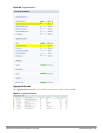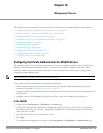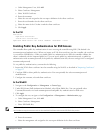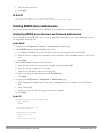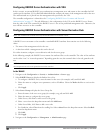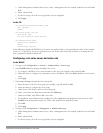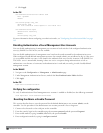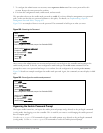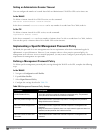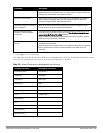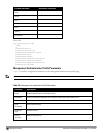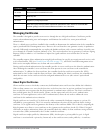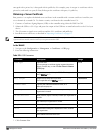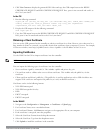630 | ManagementAccess DellPowerConnectW-SeriesArubaOS6.2 | User Guide
d. Click Apply.
In the CLI
aaa authentication-server radius rad1
host <ipaddr>
enable
aaa server-group corp_rad
auth-server rad1
set role condition Class equals it set-value root
aaa authentication mgmt
default-role read-only
enable
server-group corp_rad
For more information about configuring server-derivation rules, see "Configuring Server-Derivation Rules" on page
182.
Disabling Authentication of Local Management User Accounts
You can disable authentication of management user accounts in local switches if the configured authentication
server(s) (RADIUS or TACACS+) are not available.
You can disable authentication of management users based on the results returned by the authentication server.
When configured, locally-defined management accounts (for example, admin) are not allowed to log in if the server
(s) are reachable and the user entry is not found in the authentication server. In this situation, if the RADIUS or
TACACS+ server is unreachable, meaning it does not receive a response during authentication, or fails to
authenticate a user because of a timeout, local authentication is used and you can log in with a locally-defined
management account.
In the WebUI
1. Navigate to the Configuration > Management > Administration page.
2. Under Management Authentication Servers, uncheck the Local Authentication Mode checkbox.
3. Click Apply.
In the CLI
mgmt-user localauth-disable
Verifying the configuration
To verify if authentication of local management user accounts is enabled or disabled, use the following command:
show mgmt-user local-authentication-mode
Resetting the Admin or Enable Password
This section describes how to reset the password for the default administrator user account (admin) on the
controller. Use this procedure if the administrator user account password is lost or forgotten.
1. Connect a local console to the serial port on the controller.
2. From the console, login in the controller using the username password and the password forgetme!.
3. Enter enable mode by typing in enable, followed by the password enable.
4. Enter configuration mode by typing in configure terminal.