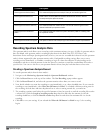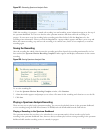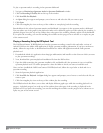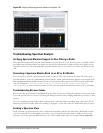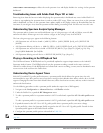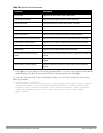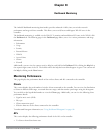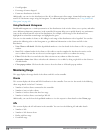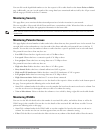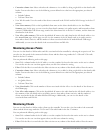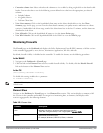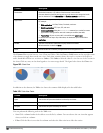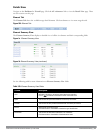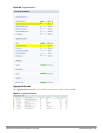You can click on the hyperlinked number to view the respective AP or radio details on the Access Points or Radios
page. Additionally, you can view the trends of the average data bytes transmitted and received by the AP per second
and the usage per WLAN in the last 15 minutes.
Monitoring Security
This page allows you to monitor the detection and protection of wireless intrusions in your network.
The two top tables—Discovered APs & Clients and Events—contain data as links. When these links are selected
they arrange, filter, and display the appropriate information in the lower table.
NOTE: The term
events
in this document refers to security threats, vulnerabilities, attacks (intrusion or Denial of Service) and other
related events.
Monitoring Potential Issues
This page displays the total number of radios and wireless clients that may have potential issues in the network. You
can right click on the total number to view the trend of the clients and radios with potential issues in the last 15
minutes. You can also view the number of clients or radios that have a specific potential issue in each radio band.
The potential issues that a client may have are:
l Low SNR: Clients that have signal to noise ratio of 30 dBm or lower.
l Low speed: Clients that have a connection speed of 36 Mbps or lower.
l Low goodput: Clients that have an average data rate of 24 Mbps or lower.
The potential issues that a radio may have are:
l High noise floor: Radios that have a noise floor of -85 dB or greater.
l Busy channel: Radios that have a channel utilization of 80% or greater.
l High non-Wi-Fi interference: Radios that have a non-Wi-Fi interference of 20% or greater.
l Low goodput: Radios that have an average data rate of 24 Mbps or lower.
l High client association: Radios that have 15 or more clients connected.
You can click on the hyperlinked number to view the details of the respective clients or radios in the bottom pane of
the page. You can perform the following tasks on the details table:
l Sort: Click a column header of the table to sort the complete list based on the entries on the active column. You
can also use the sort icon that appears when you click on a column for sorting.
l View or hide columns: Select or deselect the columns to view or hide by doing a right click on the table header.
Monitoring WLANs
You can view the WLAN details such as the number of associated APs, radios, and wireless clients as well as the
WLAN usage in the controller. You can also view the details of the associated APs and clients as tables. You can
perform the following tasks on this page:
l Sort: Click a column header of the WLAN table to sort the complete list based on the entries on the active
column. You can also use the sort icon that appears when you click on a column for sorting.
l Filter: Click the filter icon and select the filter criterion on any column of the details table to filter the entries.
DellPowerConnectW-SeriesArubaOS6.2 | User Guide DashboardMonitoring | 617