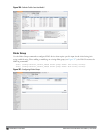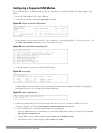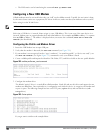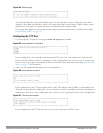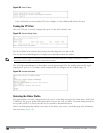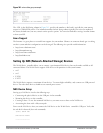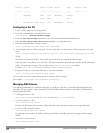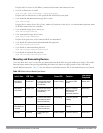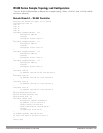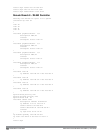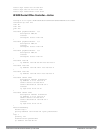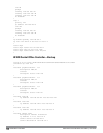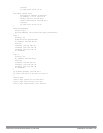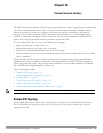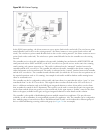742 | W-600Series Controllers DellPowerConnectW-SeriesArubaOS6.2 | User Guide
Connecting to a Print Server
The W-600 Series Controller allows you to connect a printer so that it is available to all connected clients.
Printer Setup Using the CLI
Connect the printer to the controller’s USB port and power on the printer. Then you can configure the printer
using the CLI.
1. Login to the W-600 Series controller as an admin and switch to config mode.
2. Enable the printer service by entering the command:
(host)(config)# service print-server
3. To view a list of printers mounted on the controller, type:
(host)# show network-printer status
4. You can create a printer alias name so that it is identified easily in the network. To create an alias, switch to
config mode
and enter the command:
(host) # usb-printer <printer-name> alias <new-printer-name>
5. Defining client association
a. Maximum clients—You can define the maximum number of clients that can use the printer. Enter the
command:
(host) (config)# network-printer max-clients <2-20>
Currently, the W-600 Series supports a maximum of 20 concurrent clients.
Maximum number of clients per host—To define the maximum number of concurrent clients for a single
host, enter the command:
(host) (config)# network-printer max-clients-per-host <1-20>
The W-600 Series supports a maximum of 20 concurrent clients.
6. Defining printer job storage—To view the maximum number of jobs that can be saved in the memory, type:
(host) (config)# network-printer max-jobs <1-50>
The 600 Series controller will support a storage of 50 jobs.
You can now access the printer from their clients.
For example: \\<controller-ip>\<printername>
Additional Commands for Managing Printers
The following commands are available for managing a printer after they are configured in the controller.
l View printer configuration
show network-printer config
Displays configuration parameter and its assigned value.
l View list of jobs in printer memory
show network-printer job <printer-name>
l Delete print jobs
network-printer delete <printer-name> job <job-id>
l View printer status. The command below displays the printer name, alias, status and status comment.
show network-printer status