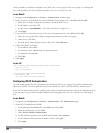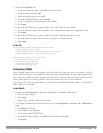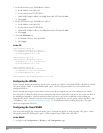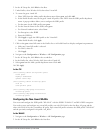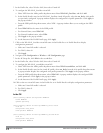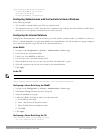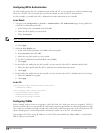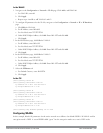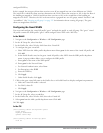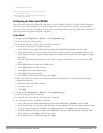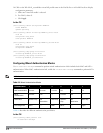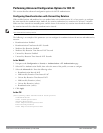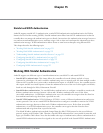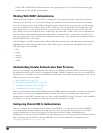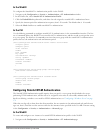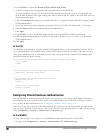217 | 802.1XAuthentication DellPowerConnectW-SeriesArubaOS6.2 | User Guide
configured WEP key.
In this example, the non-guest clients that associate to an AP are mapped into one of two different user VLANs.
The initial AP to which the client associates determines the VLAN: clients that associate to APs in the first floor of
the building are mapped to VLAN 60 and clients that associate to APs in the second floor of the building are
mapped to VLAN 61. Therefore, the APs in the network are segregated into two AP groups, named “first-floor” and
“second-floor”. (See "Creating an AP group " on page 395 for information about creating AP groups.) The guest
clients are mapped into VLAN 63.
Configuring the Guest WLAN
You create and configure the virtual AP profile “guest” and apply the profile to each AP group. The “guest” virtual
AP profile contains the SSID profile “guest” which configures static WEP with a WEP key.
In the WebUI
1. Navigate to the Configuration > Wireless > AP Configuration page.
2. In the AP Group list, select first-floor.
3. In the Profiles list, select Wireless LAN then select Virtual AP.
4. To configure the guest virtual AP:
a. Select NEW from the Add a profile drop-down menu. Enter guest for the name of the virtual AP profile, and
click Add.
b. In the Profile Details entry for the guest virtual AP profile, select NEW from the SSID profile drop-down
menu. A pop-up window allows you to configure the SSID profile.
c. Enter guest for the name of the SSID profile.
d. Enter guest for the Network Name.
e. For Network Authentication, select None.
f. For Encryption, select WEP.
g. Enter the WEP key.
h. Click Apply.
i. Under Profile Details, click Apply.
5. Click on the guest virtual AP name in the Profiles list or in Profile Details to display configuration parameters.
a. Make sure Virtual AP enable is selected.
b. For VLAN, select 63.
c. Click Apply.
6. Navigate to the Configuration > Wireless > AP Configuration page.
7. In the AP Group list, select second-floor.
8. In the Profiles list, select Wireless LAN, then select Virtual AP.
9. Select guest from the Add a profile drop-down menu. Click Add.
10. Click Apply.
In the CLI
(host)(config) #wlan ssid-profile guest
essid guest
wepkey1 aaaaaaaaaa
opmode static-wep
(host)(config) #wlan virtual-ap guest
vlan 63