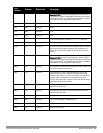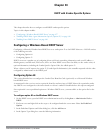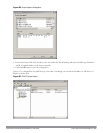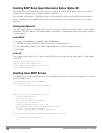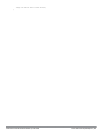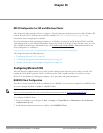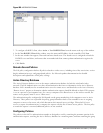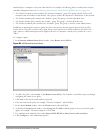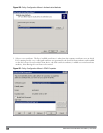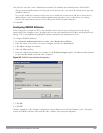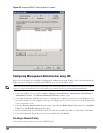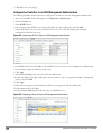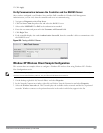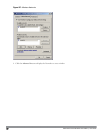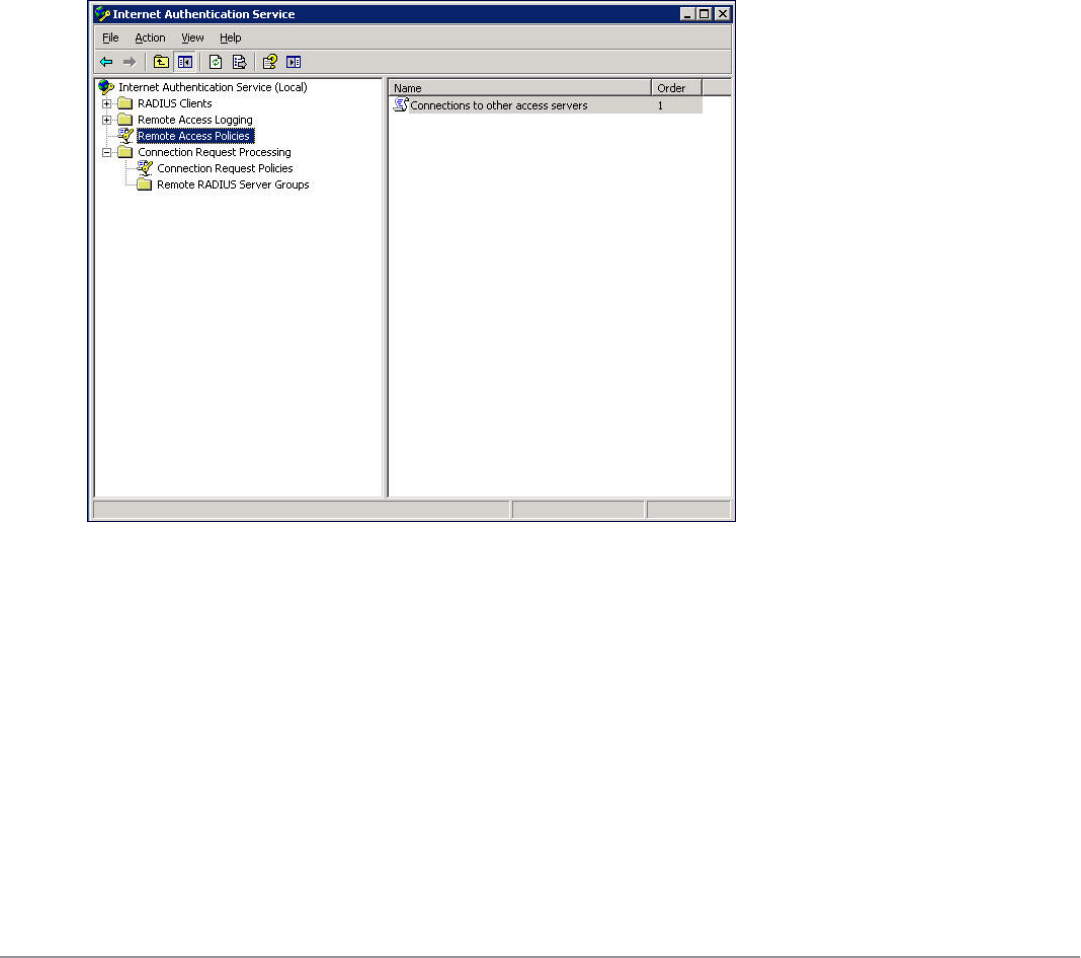
membership for a computer or user entry that matches. For example, the following policies would operate with the
controller configuration shown in "Configuring Authentication with an 802.1X RADIUS Server" on page 204:
l The Wireless-Computers policy matches the “Domain Computers” group. This group contains the list of all
computers that are members of the domain. This group is used for all computers to authenticate to the network.
l The Wireless-Student policy matches the “Student” group. This group is used for all student users.
l The Wireless-Faculty policy matches the “Faculty” group. This group is used for all faculty users.
l The Wireless-Sysadmin policy matches the “Sysadmin” group. This group is used for system administrators.
In addition to matching the respective group, the policy also specifies that the request must be from an 802.11
wireless device. The policy instructs IAS to grant remote access permission if all the conditions specified in the
policy match, a valid username/password is supplied, the user’s or computer’s remote access permission is set to
“Allow”.
To configure a policy:
1. In the Internet Authentication Service window, select Remote Access Policies.
Figure 409: IAS Remote Access Policies
2. To add a new policy, select Action > New Remote Access Policy. This launches a wizard that steps you through
configuring the remote access policy.
3. Click Next on the initial wizard window to proceed.
4. Enter the name for the policy, for example, “Wireless Computers” and click Next.
5. In the Access Method window, select the Wireless option, then click Next.
6. in the User or Group Access window, select Group and click Add to add the group of users to which this policy
applies (for example, “Domain Computers”). Click Next.
7. For Authentication Methods, select either Protected EAP (PEAP) or Smart Card or other certificate.
8. Click Configure to select additional properties.
DellPowerConnectW-SeriesArubaOS6.2 | User Guide | 844