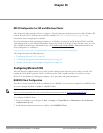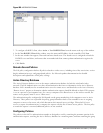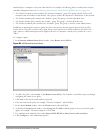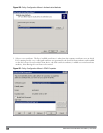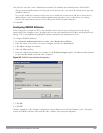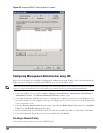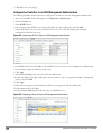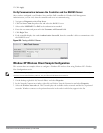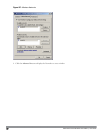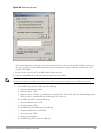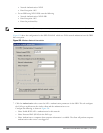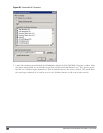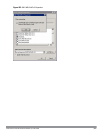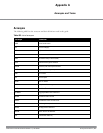15. Click Apply.
Verify Communication between the Controller and the RADIUS Server
After you have configured your Windows Server and the Dell controller for Windows IAS Management
Authentication, you can verify that the controller and server are communicating.
1. Navigate to Diagnostics>AAA Test Server.
2. Click the Server Name drop-down list and select the RADIUS server.
3. Select either MSCHAP-V2 or PAP as the authentication method.
4. Enter the user name and password in the Username and Password fields.
5. Click Begin Test.
6. If the controller displays the words Authentication Successful, then the controller is able to communicate with
the RADIUS server.
Figure 416: Testing a RADIUS Server
Window XP Wireless Client Sample Configuration
This section shows an example of how to configure a Windows XP wireless client using Windows XP’s Wireless
Zero Configuration service.
NOTE: The following steps apply to a computer running Windows XP Professional Version 2002 with Service Pack 2. To configure a
wireless client on other Windows platforms, see your Microsoft Windows documentation.
1. On the desktop, right-click My Network Places and select Properties.
2. In the Network Connections window, right-click on Wireless Network Connection and select Properties.
3. Select the Wireless Networks tab. This screen displays the available wireless networks and the list of preferred
networks. Windows connects to the preferred networks in the order in which they appear in the list.
DellPowerConnectW-SeriesArubaOS6.2 | User Guide | 850