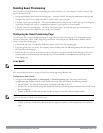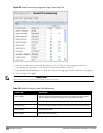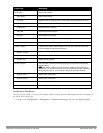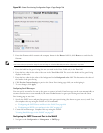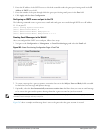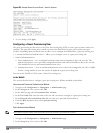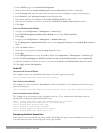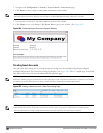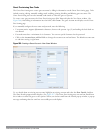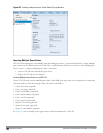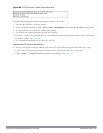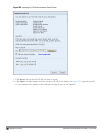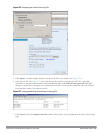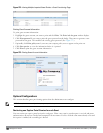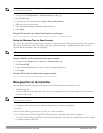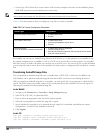Guest Provisioning User Tasks
The Guest Provisioning user creates guest accounts by filling in information on the Guest Provisioning page. Tasks
include creating, editing, manually sending email, enabling, printing, disabling and deleting guest accounts. The
Guest Provisioning user can also manually send emails to either the guest or sponsor.
To create a new guest account, the Guest Provisioning user clicks New to display the New Guest window. (See
Figure 266.) After filling in information into the fields, click Create. The guest account now displays on the Guest
Provisioning page.
If you manually configure the user name and password, note the following:
l User name entries support alphanumeric characters, however the percent sign (%) and trailing the back slash are
not allowed.
l Passwords must have a minimum of six characters. You can use special characters for the password.
l Click on the Account Start and End fields to change the account start and end times. The default account start
to end time setting is eight hours.
Figure 266: Creating a Guest Account—New Guest Window
To see details about an existing user account, highlight an existing account and select the Show Details checkbox.
The Show Details popup-window displays. (See Figure 267.) The Guest Provisioning user can send out Email from
this window to either the guest or the sponsor. When you send an email from the Details pop-up window, a pop-up
message confirming that the email was successfully processed displays.
DellPowerConnectW-SeriesArubaOS6.2 | User Guide Management Access | 651