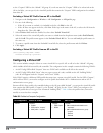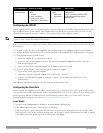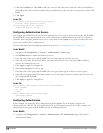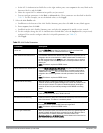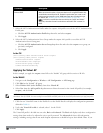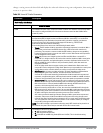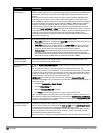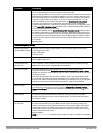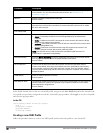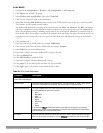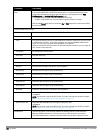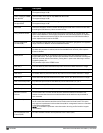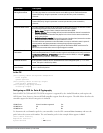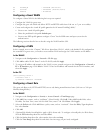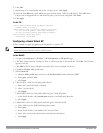324 | VirtualAPs DellPowerConnectW-SeriesArubaOS6.2 | User Guide
Parameter Description
on the controller. For more information about this parameter, see "HA Discovery on
Association" on page 499
Mobile IP Enables or disables IP mobility for this virtual AP.
Default: Enabled
Preserve Client VLAN If you select this checkbox, clients retain their previous VLAN assignment if the client dis-
associates from an AP and then immediately re-outassociates either with same AP or another
AP on the same controller.
Q-in-Q Outer VLAN
Remote-AP Operation Configures when the virtual AP operates on a remote AP:
l always—Permanently enables the virtual AP (Bridge Mode only). No authentication
supported.
l backup—Enables the virtual AP if the remote AP cannot connect to the controller (Bridge
Mode only). No authentication supported.
l persistent—Permanently enables the virtual AP after the remote AP initially connects to the
controller (Bridge Mode only).
l standard—Enables the virtual AP when the remote AP connects to the controller. Use
standard option for tunneled, split-tunneled, and Bridge SSIDs.
NOTE: Only open/PSK security mode is allowed for always/backup RAP operation. No
authentication is supported for always/backup.
Station Blacklisting Select the Station Blacklisting checkbox to enable detection of denial of service (DoS) attacks,
such as ping or SYN floods, that are not spoofed deauthorization attacks.
Default: Enabled
Strict Compliance If enabled, the AP denies client association requests if the AP and client station have no
common rates defined. Some legacy client stations which are not fully 802.11-compliant may
not include their configured rates in their association requests. Such non-compliant stations
may have difficulty associating with APs unless strict compliance is disabled. This parameter is
disabled by default.
VLAN Mobility Enable or disable VLAN (Layer-2) mobility.
Default: Disabled
FDB Update on Assoc
This parameter enables seamless failover for silent clients, allowing them to re-associate. If you
select this option, the controller will generate a Layer 2 update on behalf of client to update
forwarding tables in bridge devices.
Default: Disabled
In the Profile Details entry for the new virtual AP profile, navigate to the AAA Profile drop-down list and select the
AAA profile you previously configured to reveal the AAA Profile pop-up window. Click Apply to set the AAA profile
and close the pop-up window.
In the CLI
(host)(config) #wlan virtual-ap corpnet
vlan 1
aaa-profile corpnet
ap-group default
virtual-ap corpnet
Creating a new SSID Profile
Follow the procedures below to create a new SSID profile and associate that profile to your Virtual AP.